CrawlChat Knowledge Groups: Integrating Notion Pages
Learn to create knowledge groups on CrawlChat, scrape Notion pages, and integrate Notion for seamless knowledge sharing and management.
Steps
Go to Knowledge
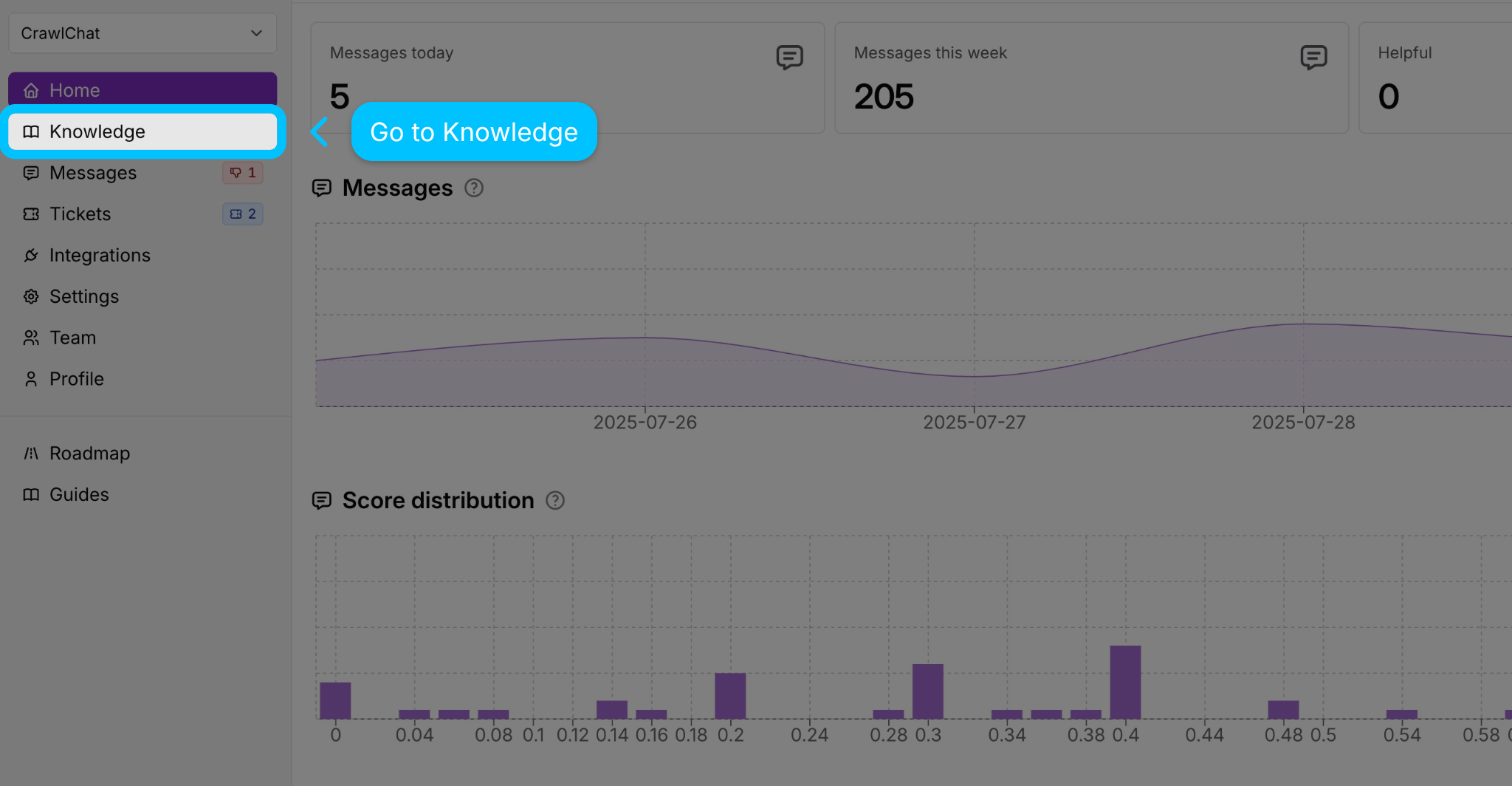
Navigate to the Knowledge section on CrawlChat.
Add New Knowledge Group
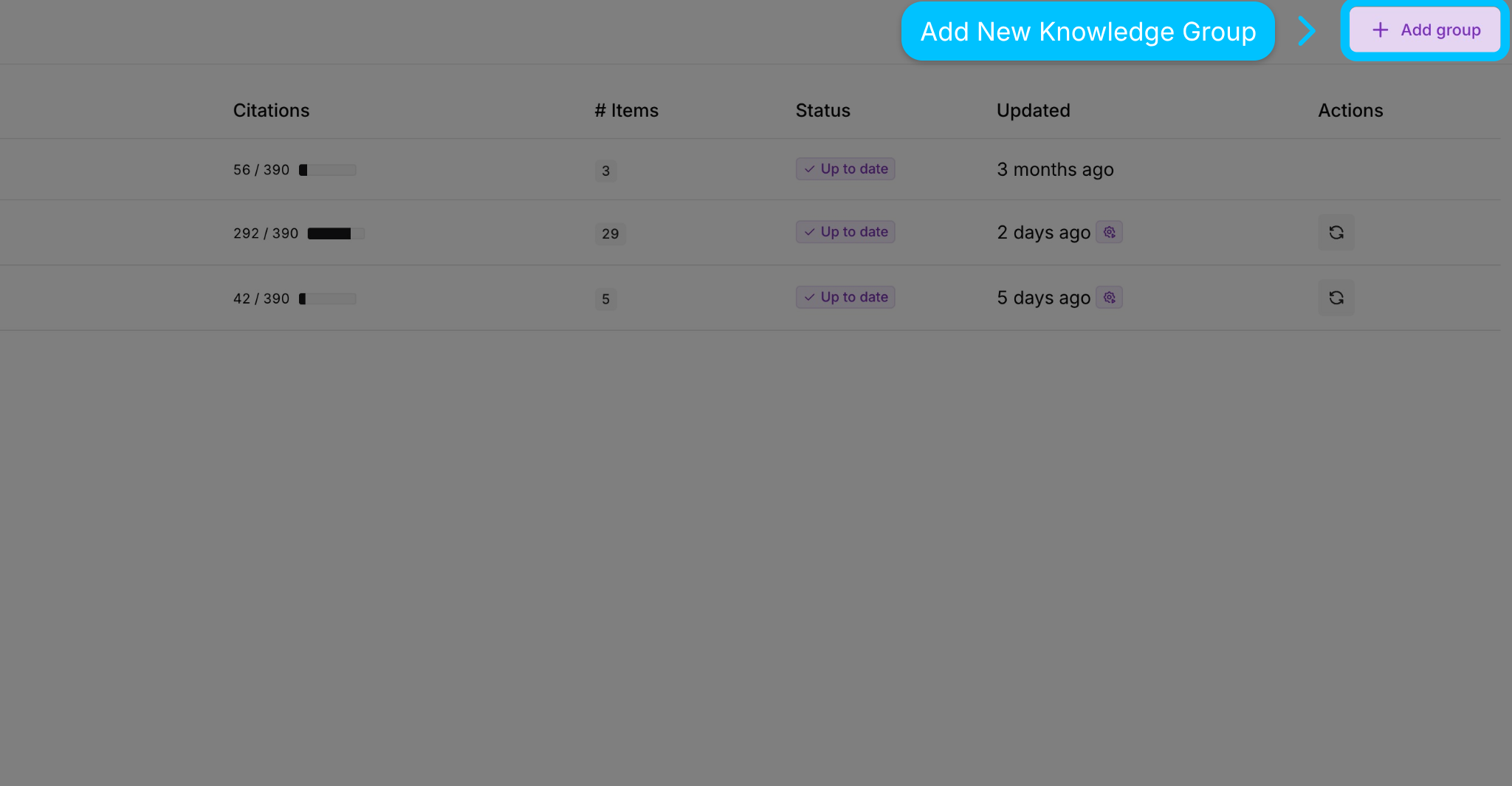
Add a new knowledge group by clicking the "Add group" button.
Scrape Notion Page
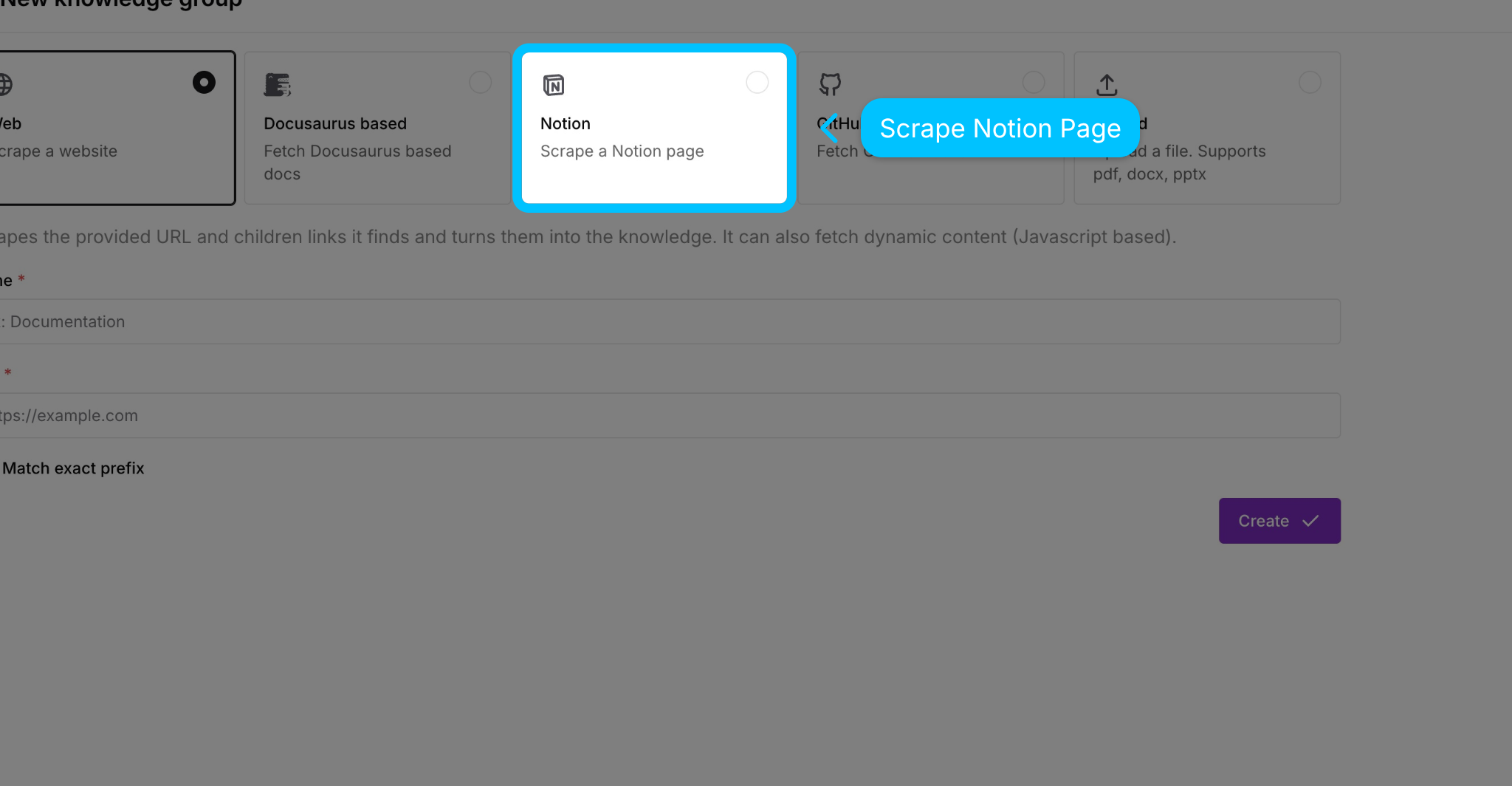
Select Notion as the data source to scrape your Notion page.
Generate Key on Notion
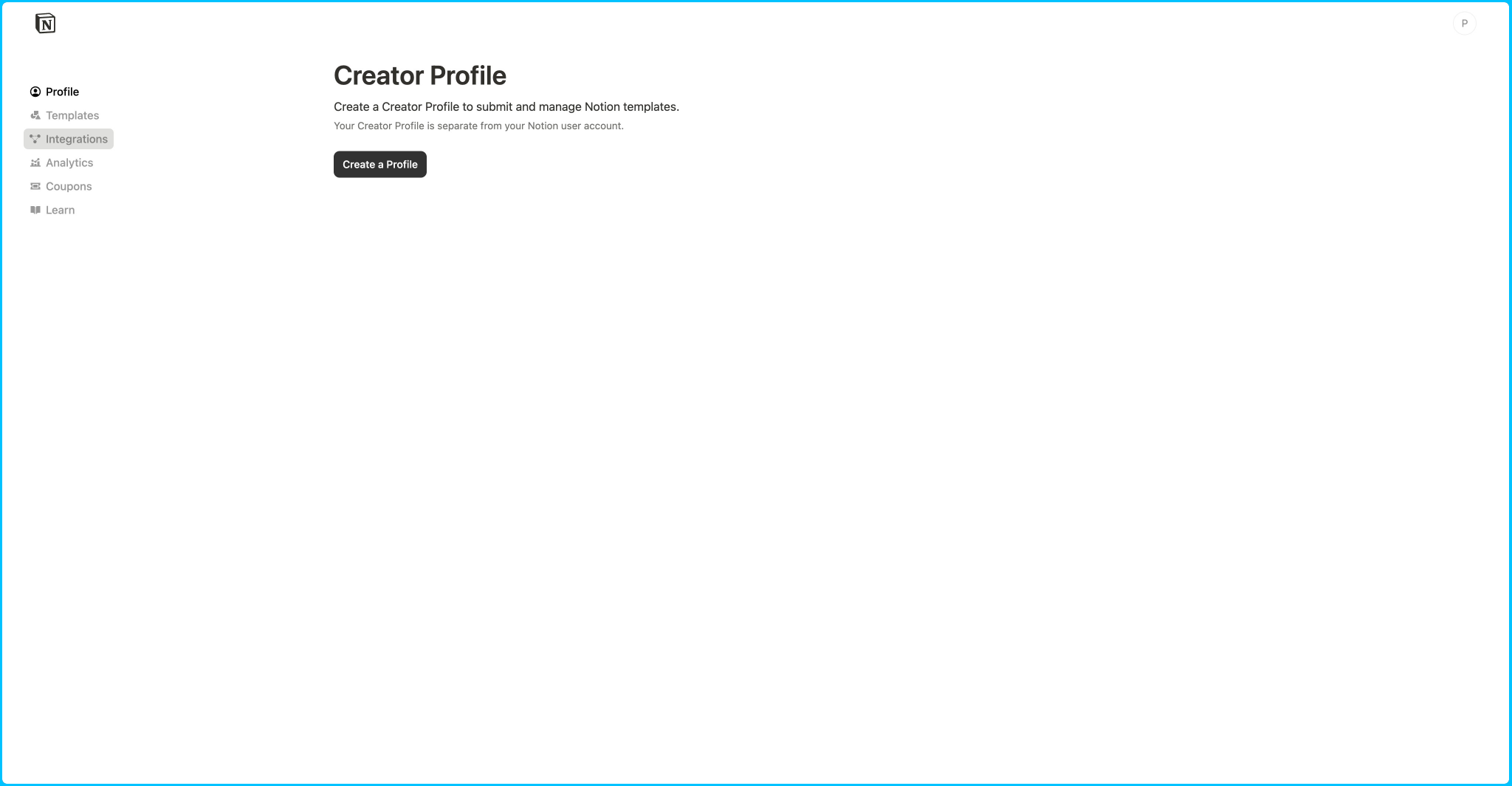
Now let use generate the API key through which CrawlChat can fetch the pages from Notion. Go to profile page on Notion
Open Integrations Section
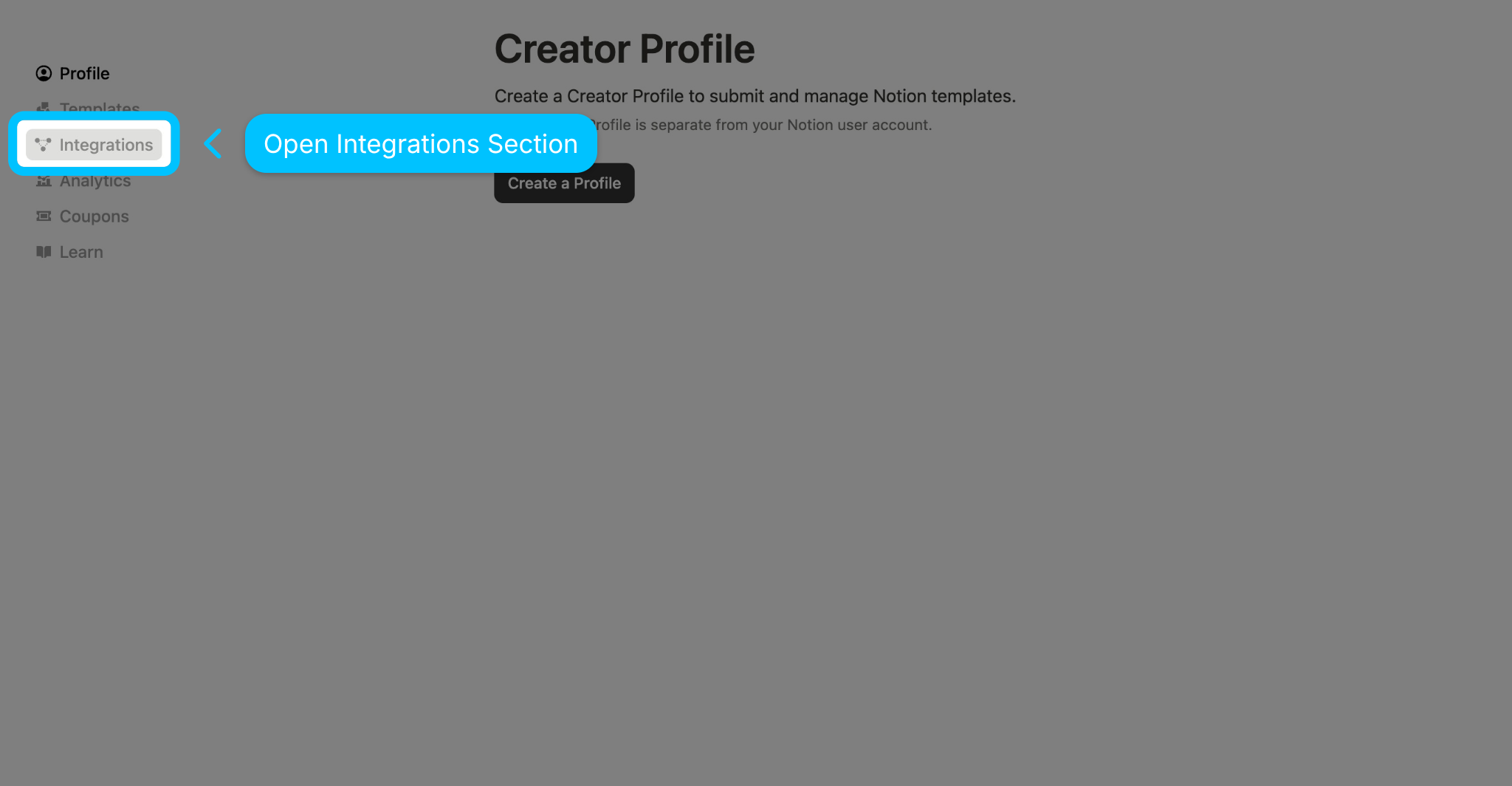
Open the Integrations section
Create new integration
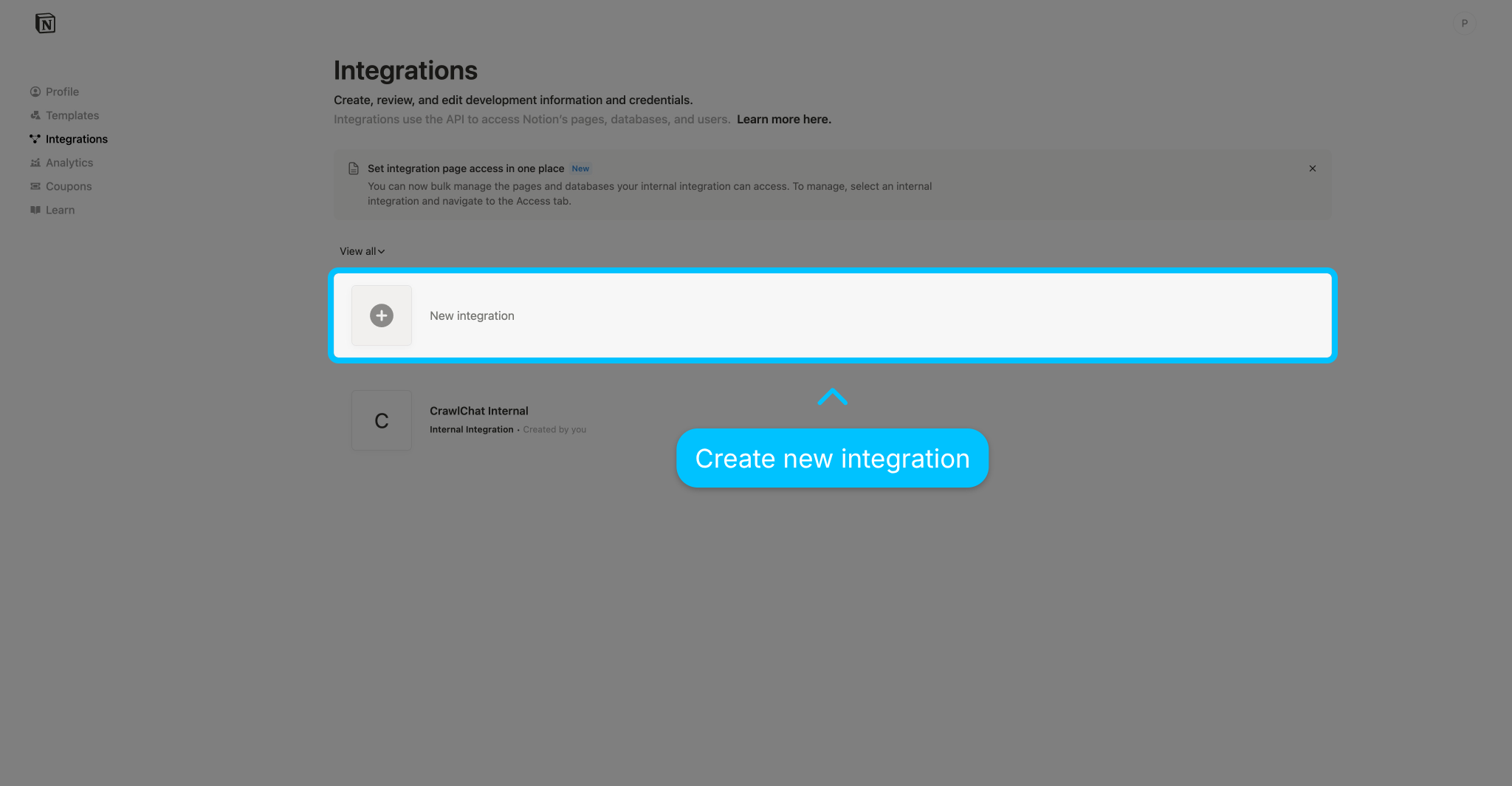
Set up a new integration to connect Notion with CrawlChat.
Select Workspace
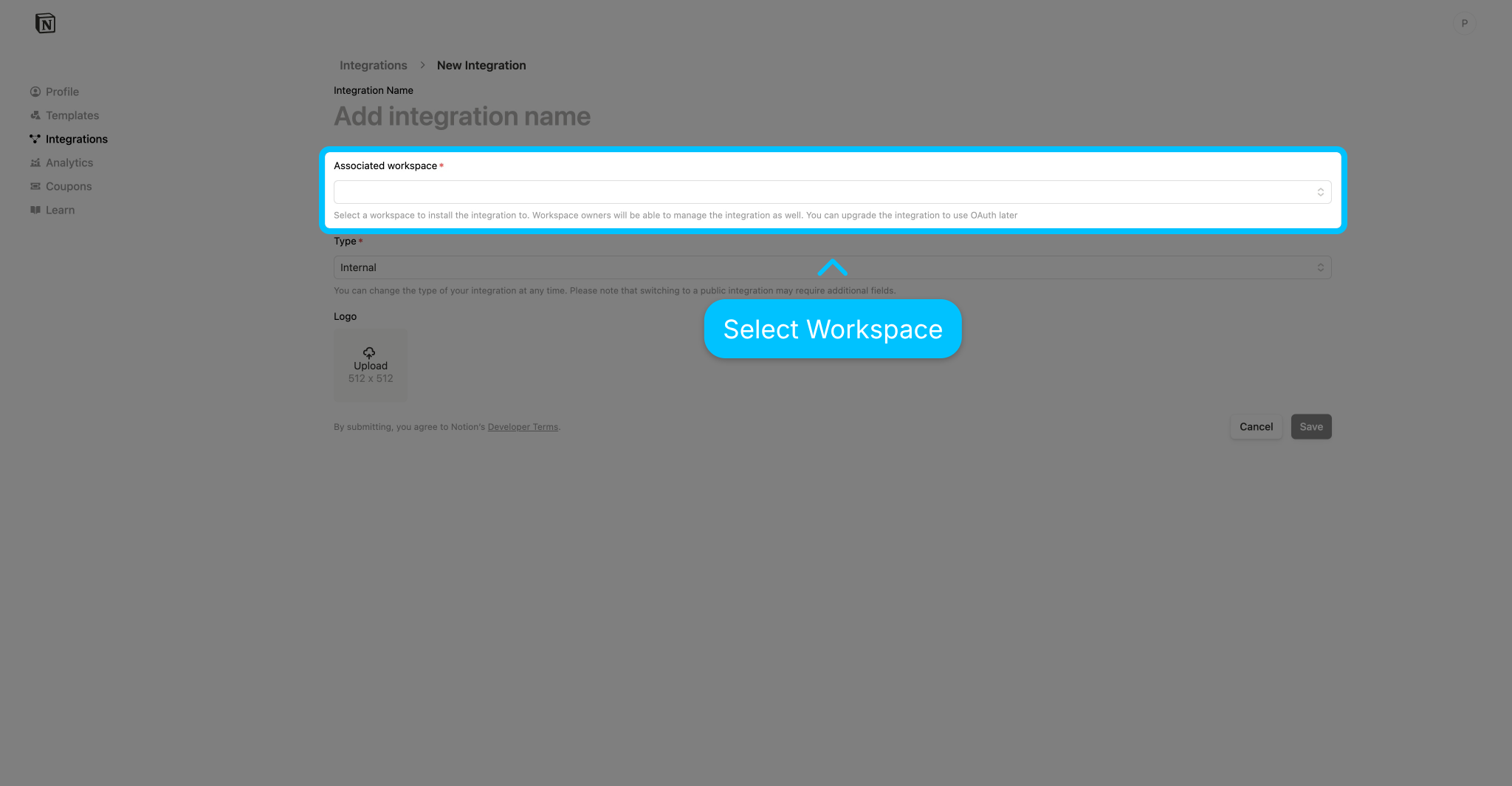
Select a workspace to that you want to share it with CrawlChat. You can choose only few pages from it to share. More on it in next steps
Select Internal Integration
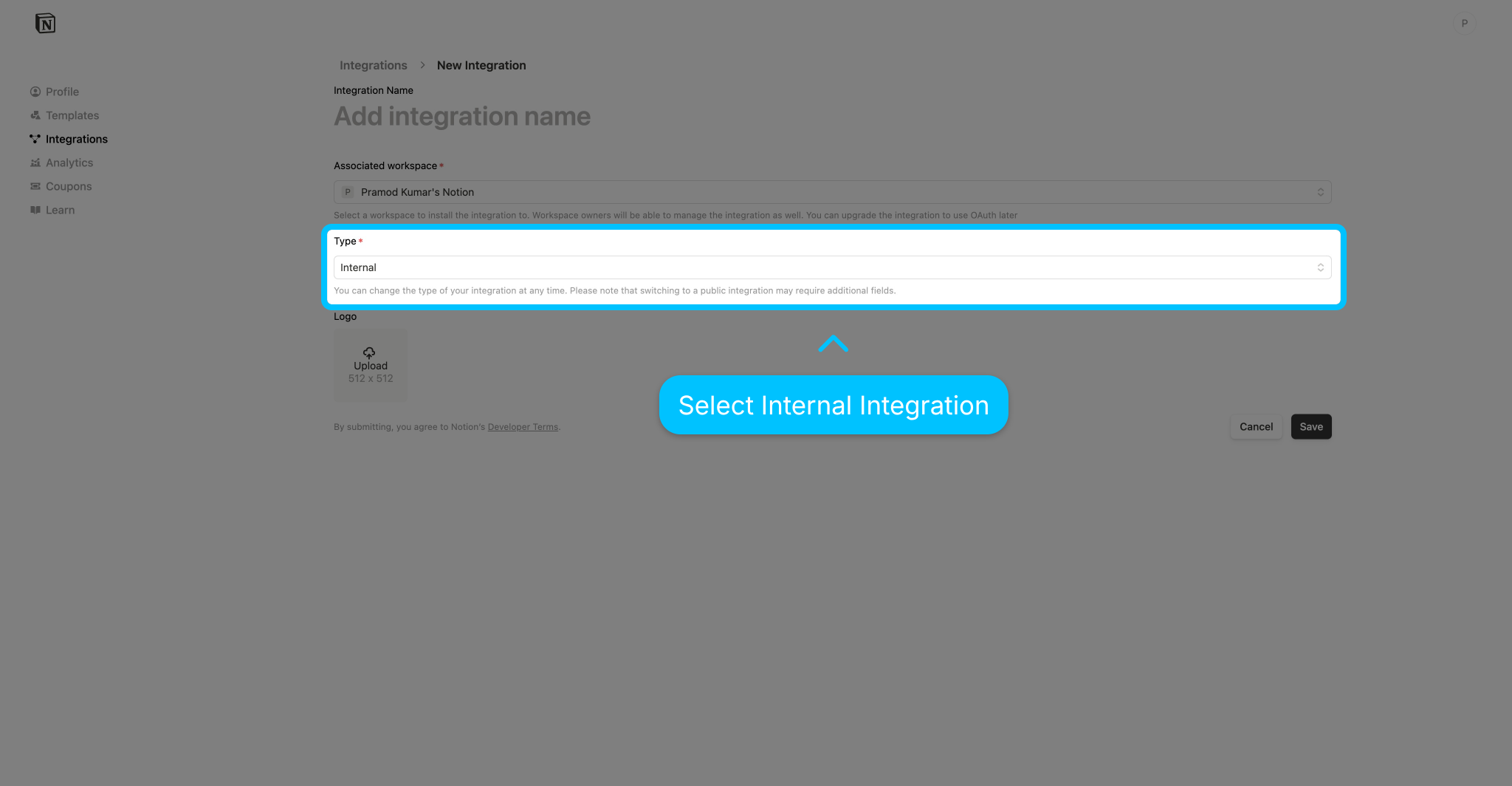
Select the integration type: Internal
Give it a name
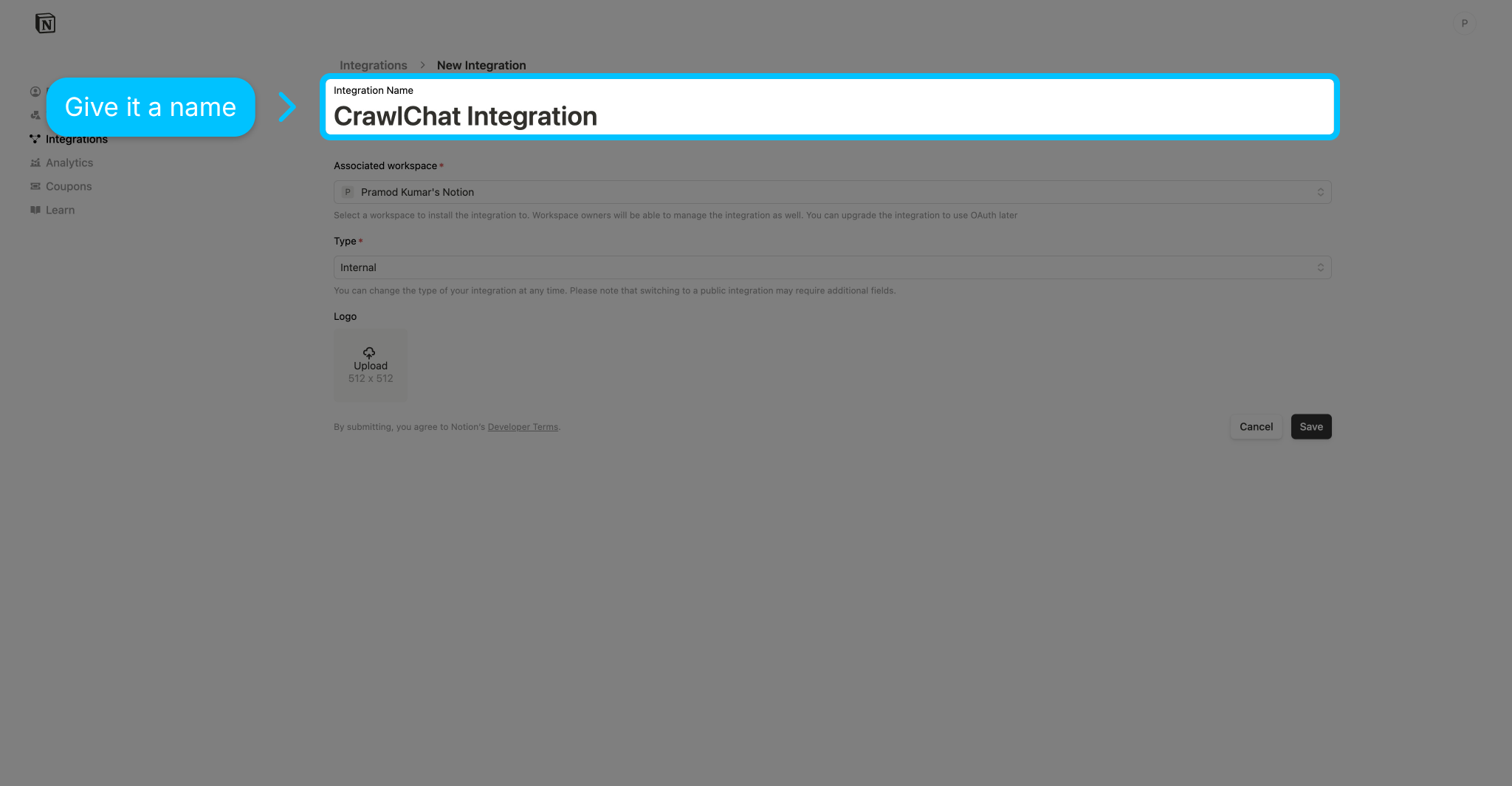
Enter the name for your Notion integration. Example: CrawlChat Integration
Save integration settings
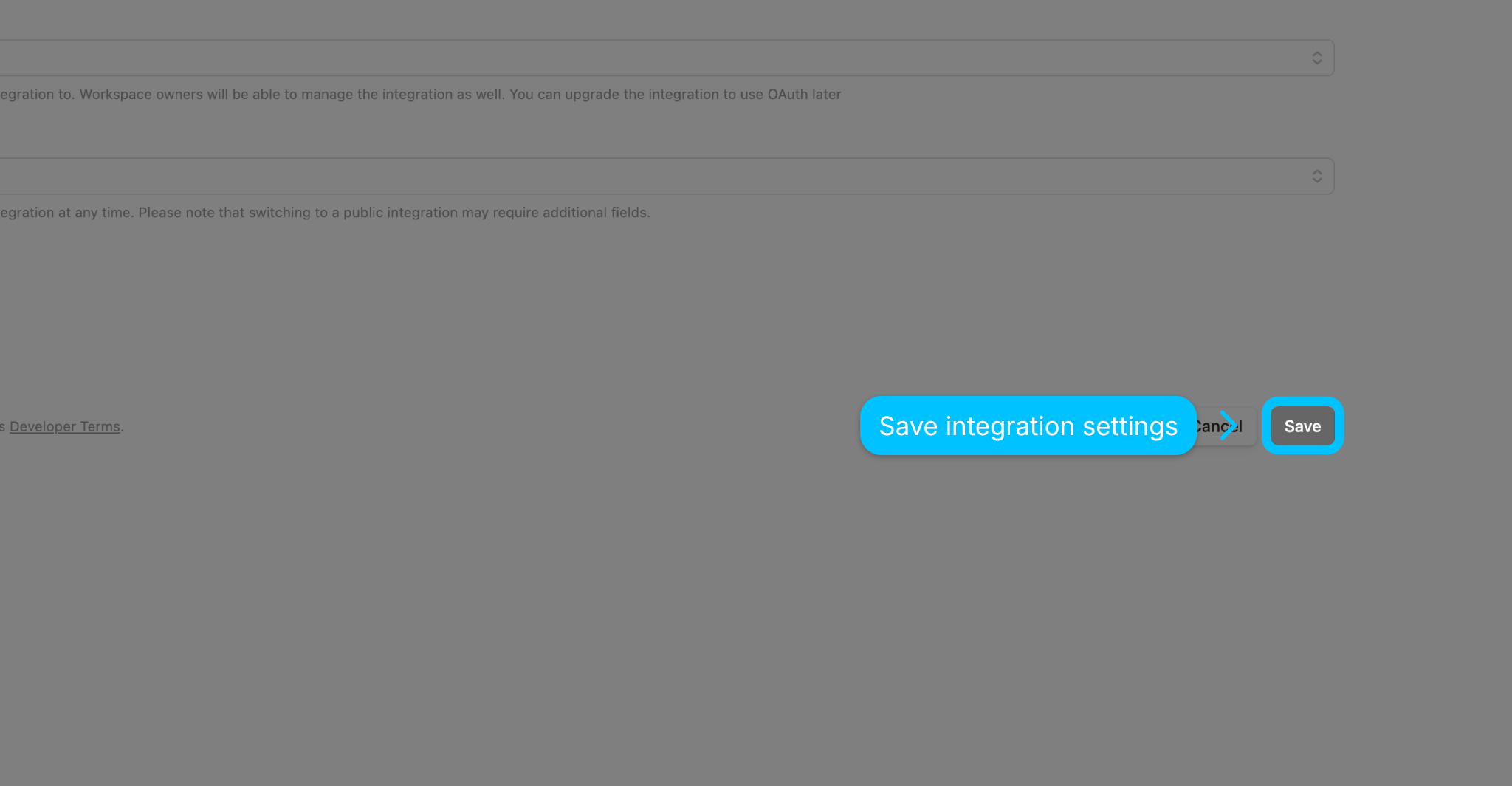
Save the new integration settings in Notion.
Configure Integration Settings
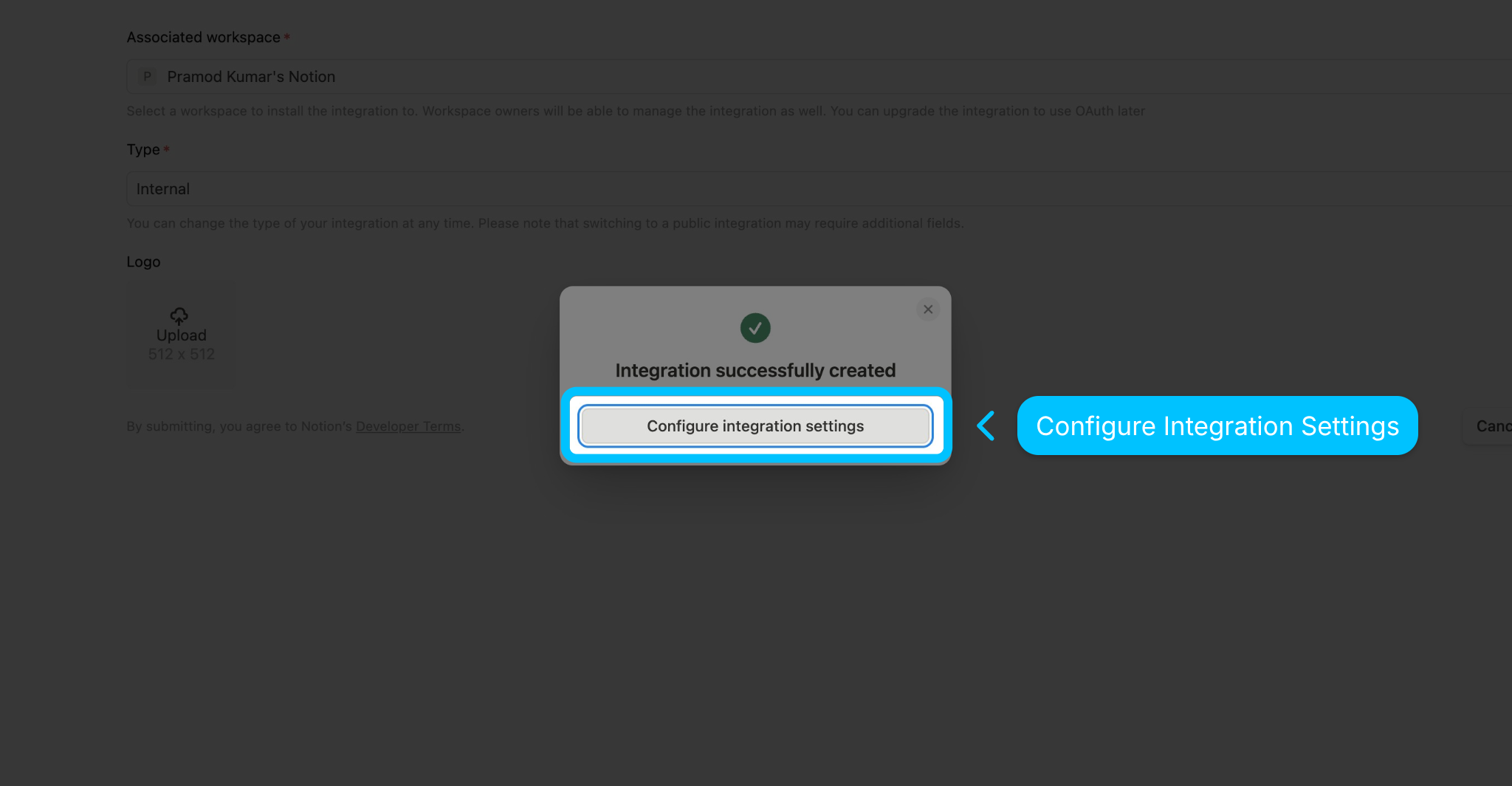
Configure integration settings on Notion to get the API key
API key section
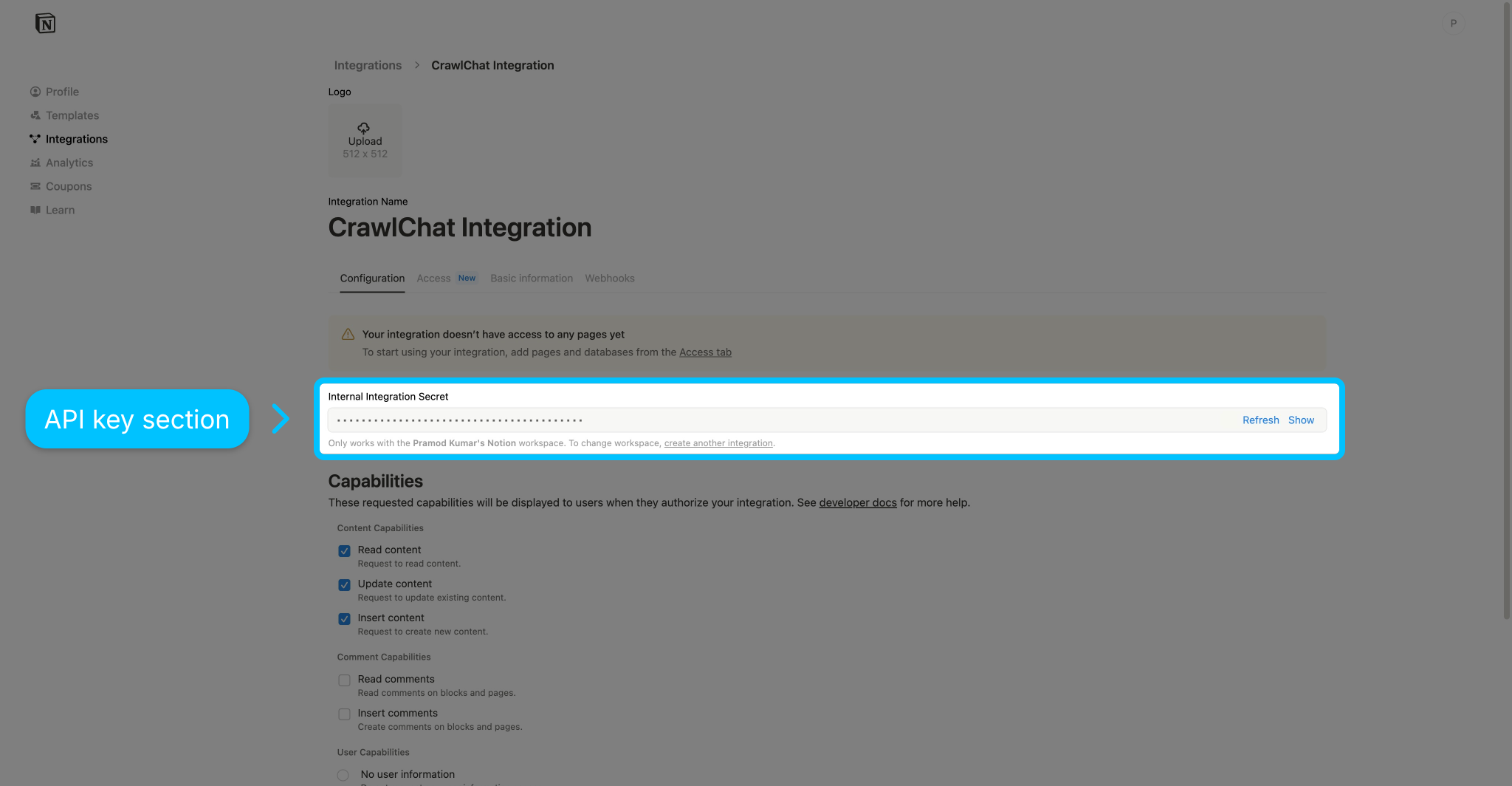
This is the section from where we get the API key we want
Show the Key
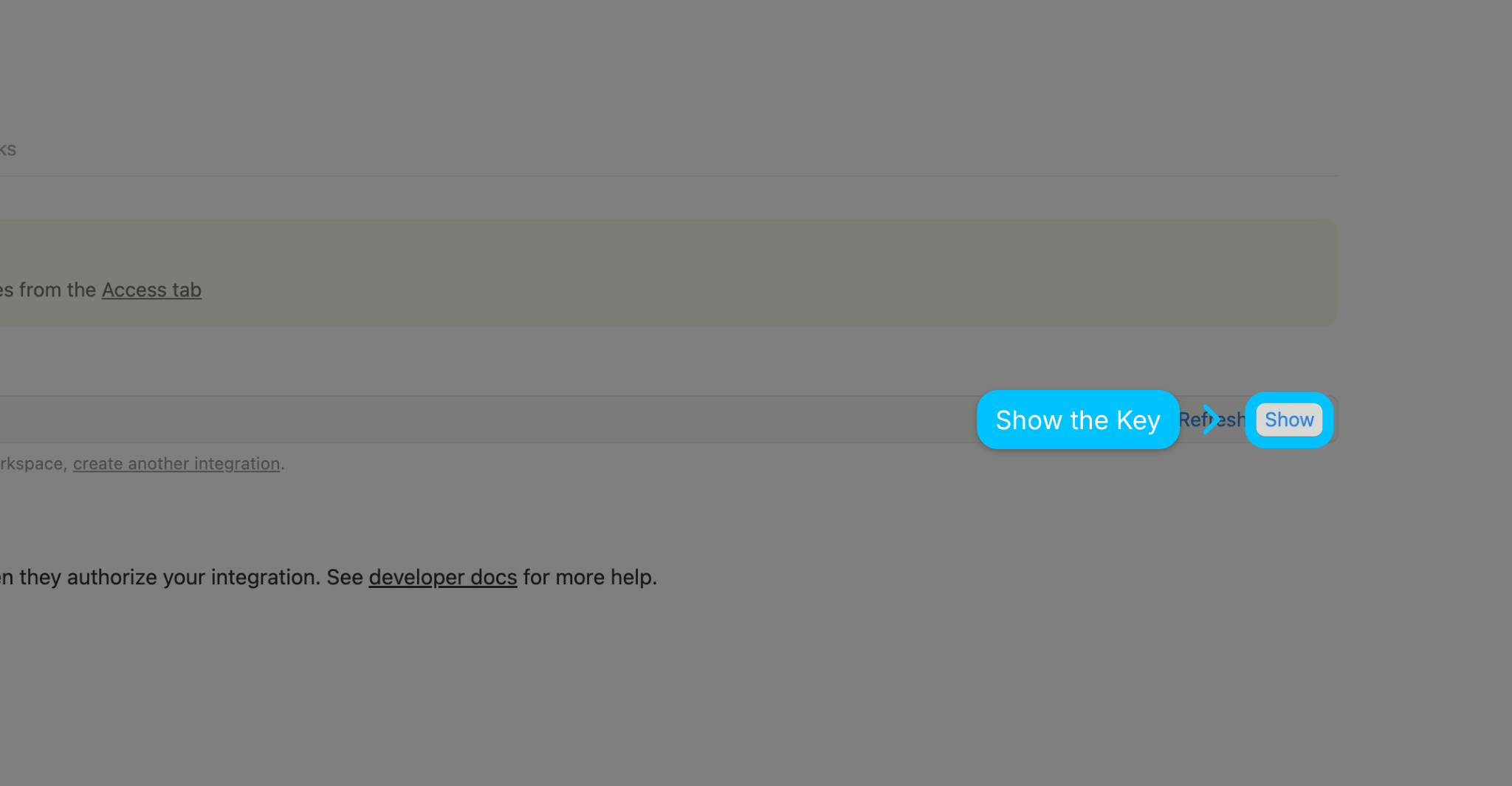
Click Show to view the API key
Copy API key
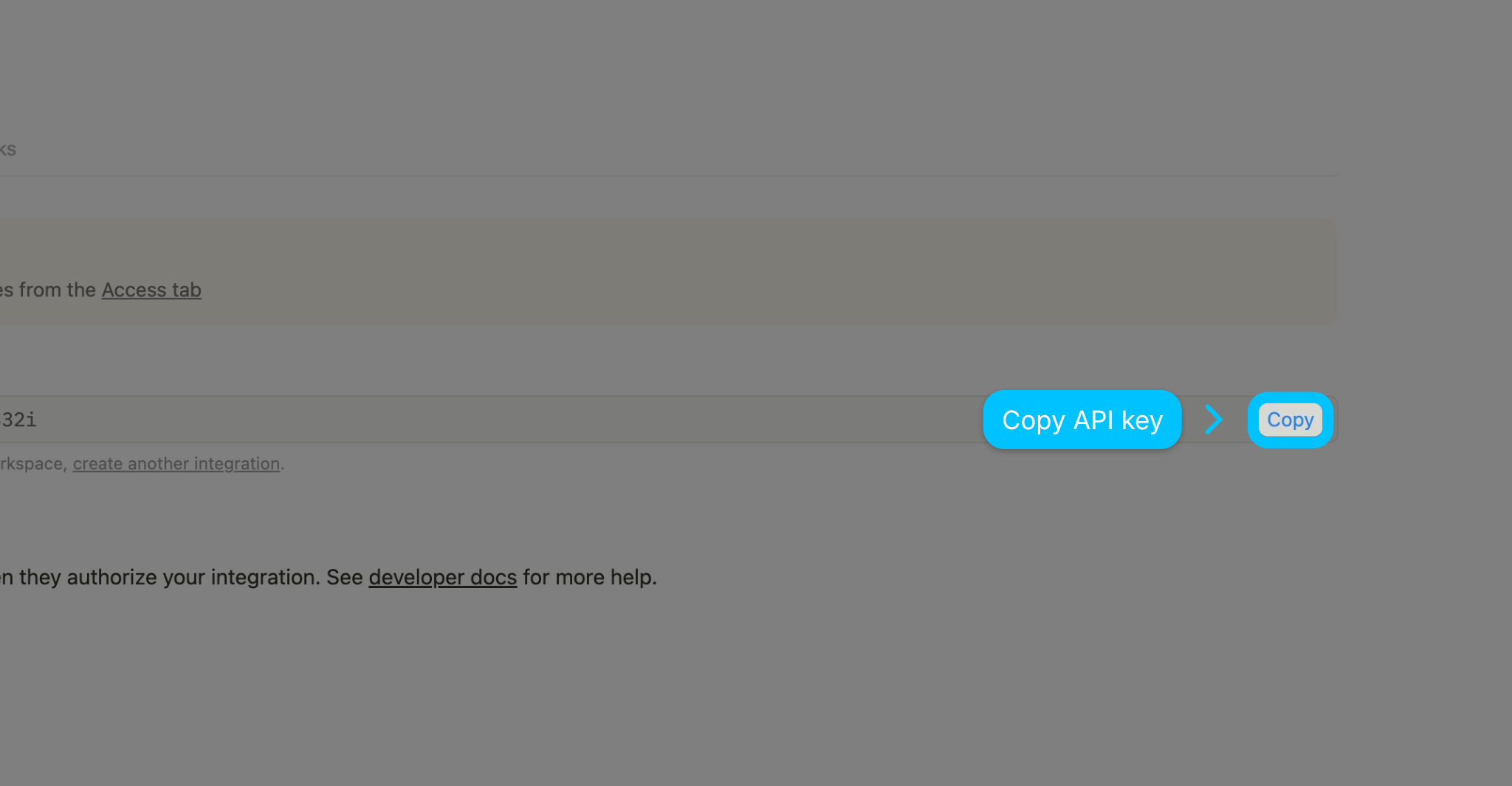
Copy the API key
Go to Access
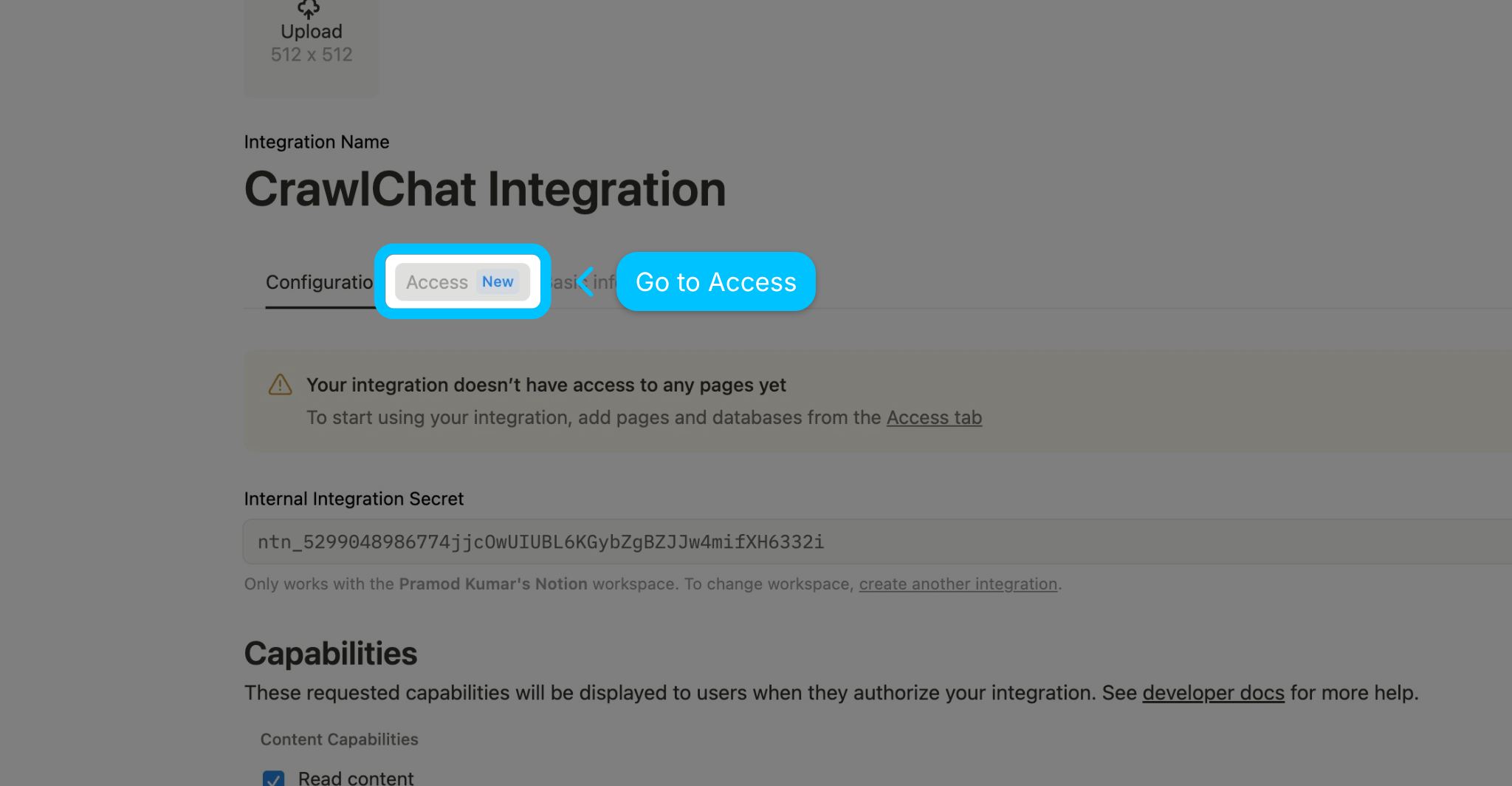
Now, let us select the pages that you want to share with CrawlChat
Select Pages
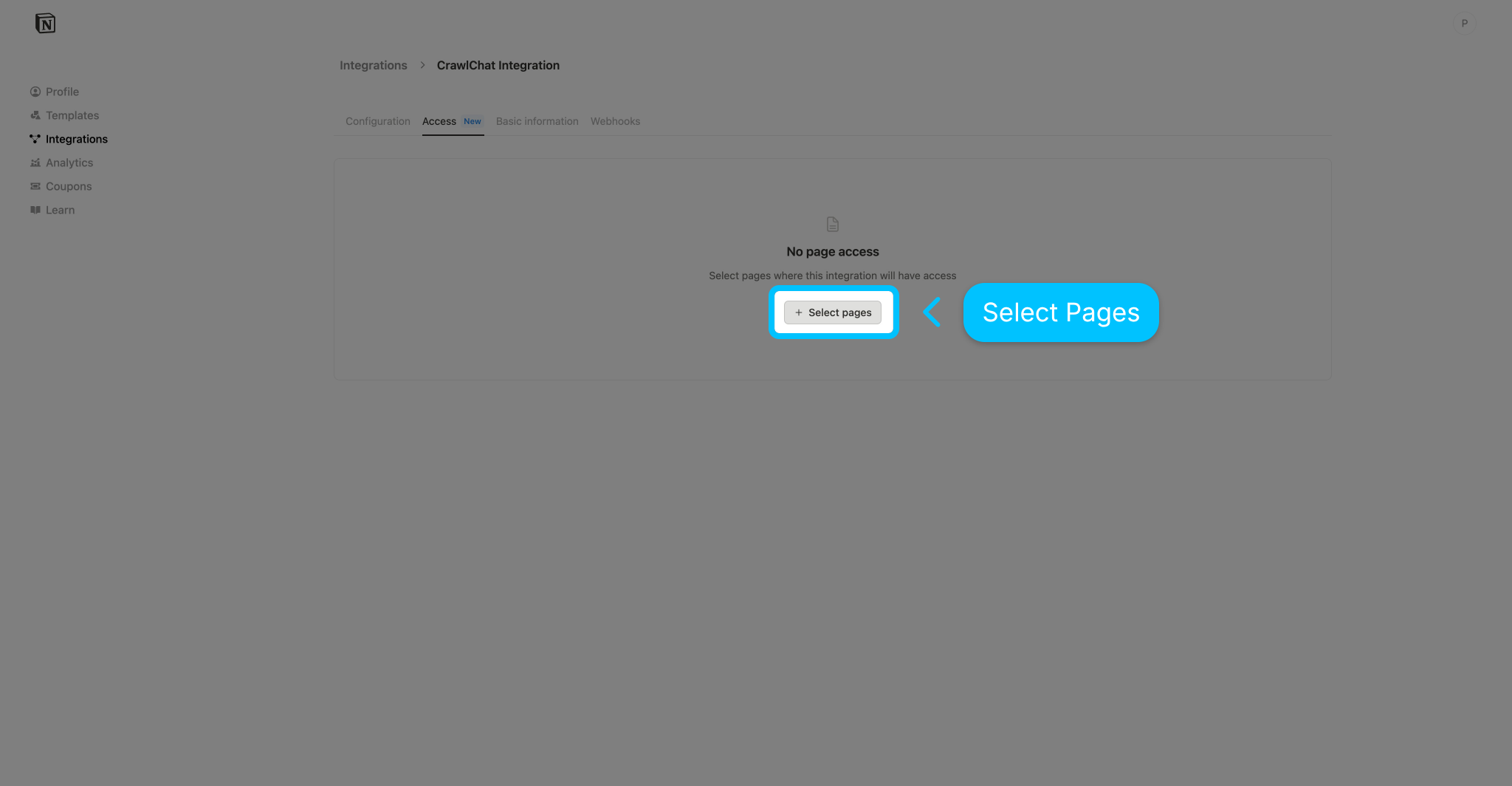
Select desired Notion pages to share
Expand Private
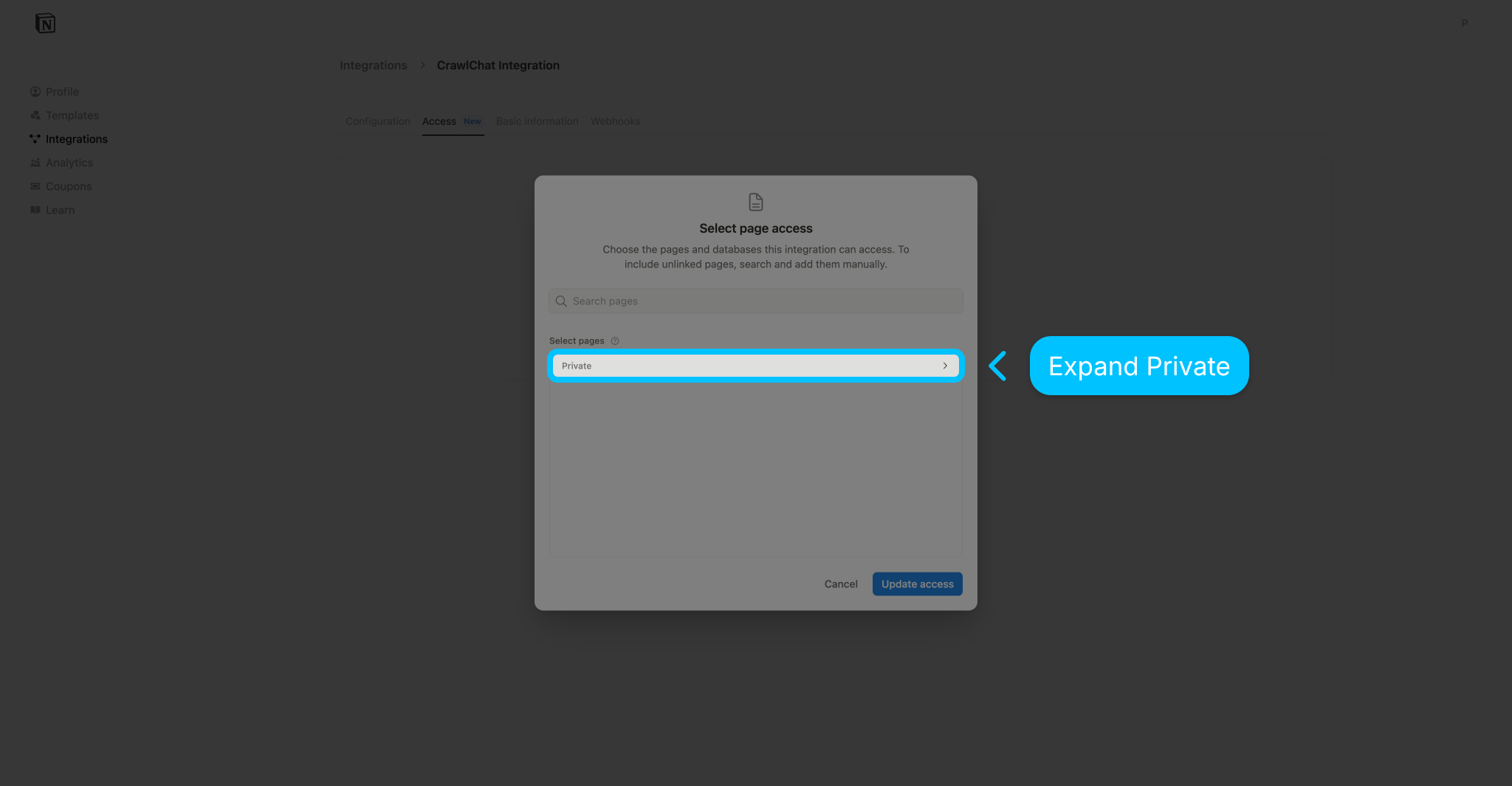
Expand the Private section
Select the pages
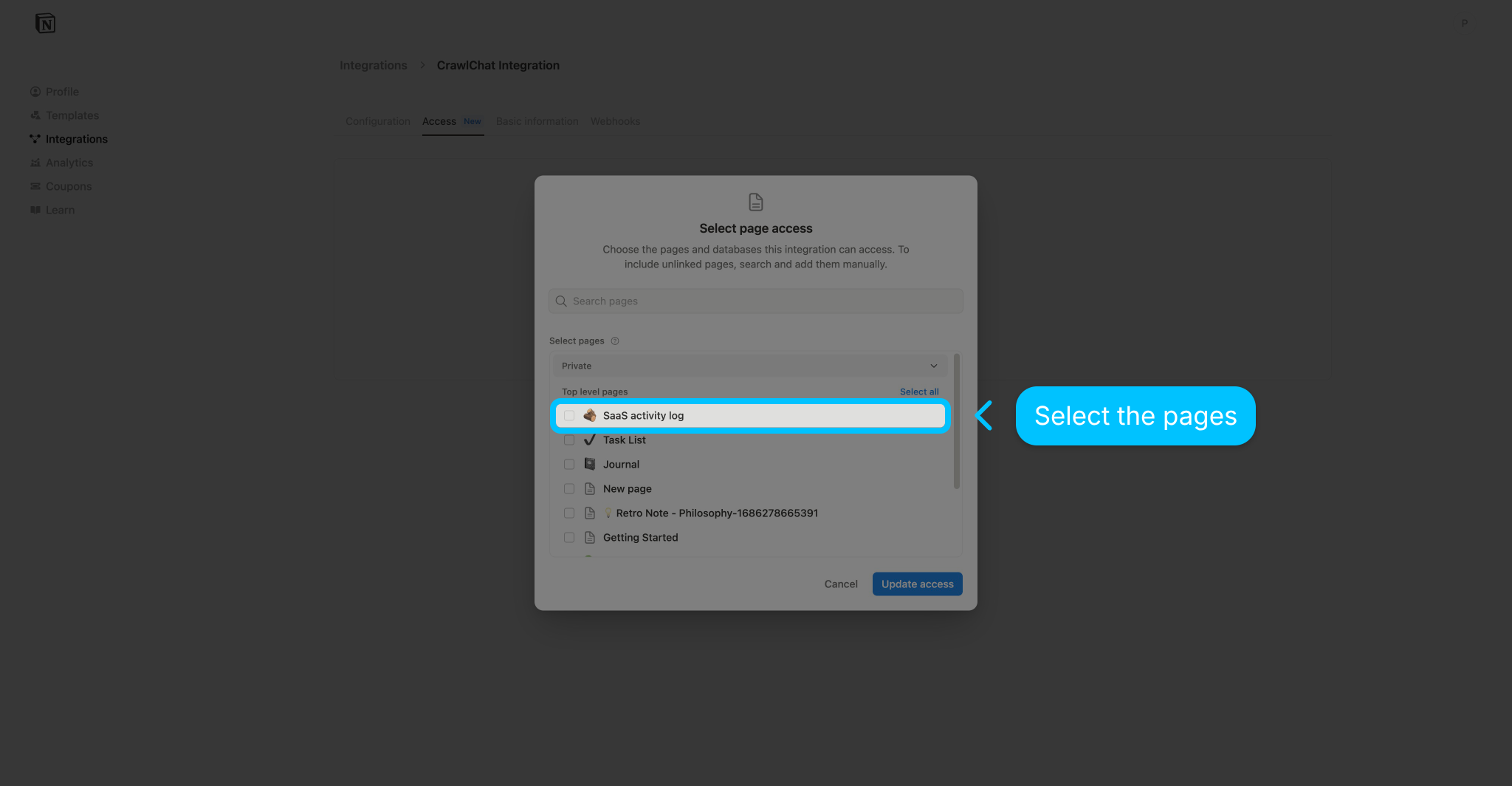
Select the pages that you want to share with CrawlChat
Update access
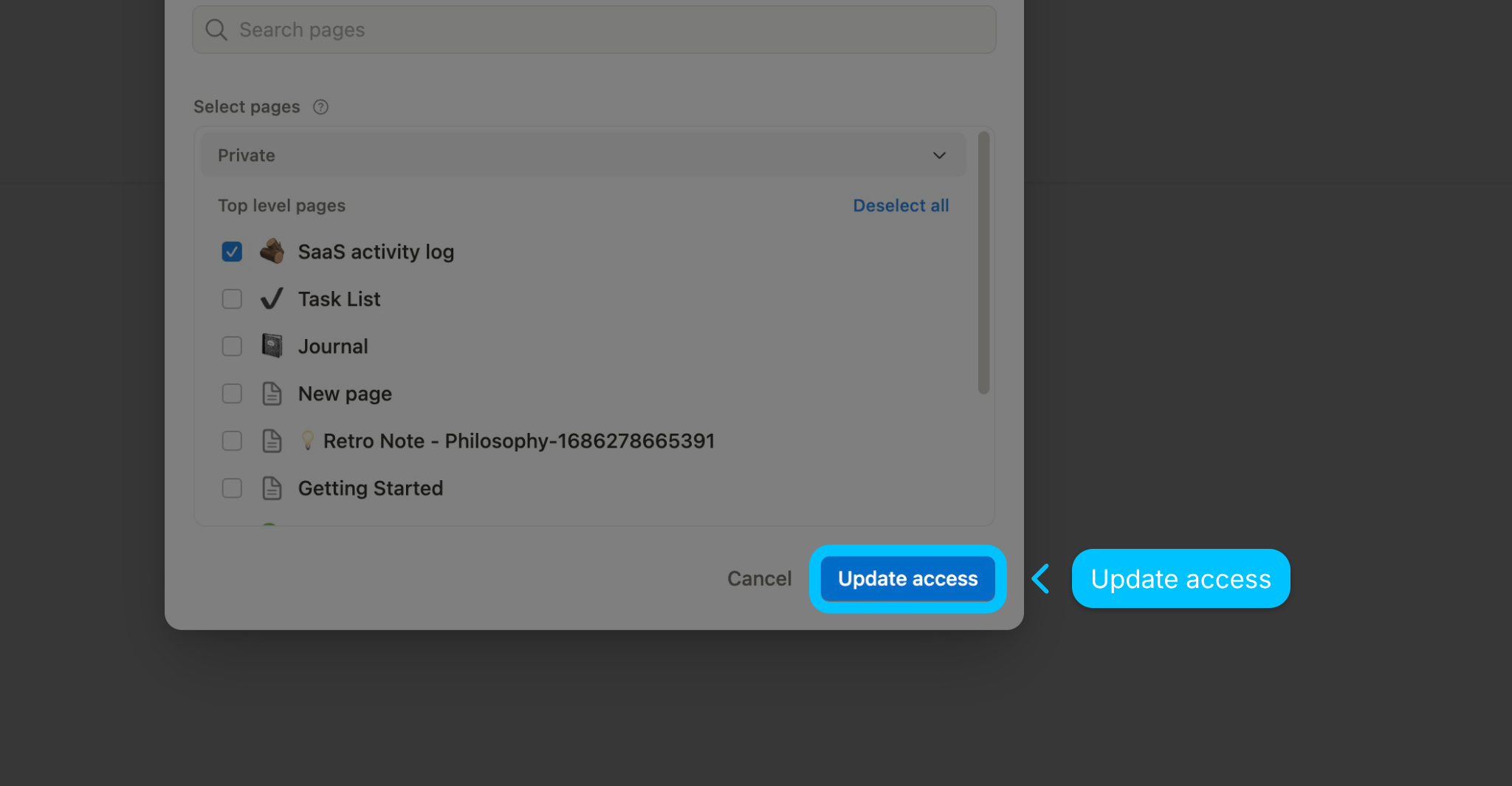
Update access settings for your Notion integration.
Give a Name
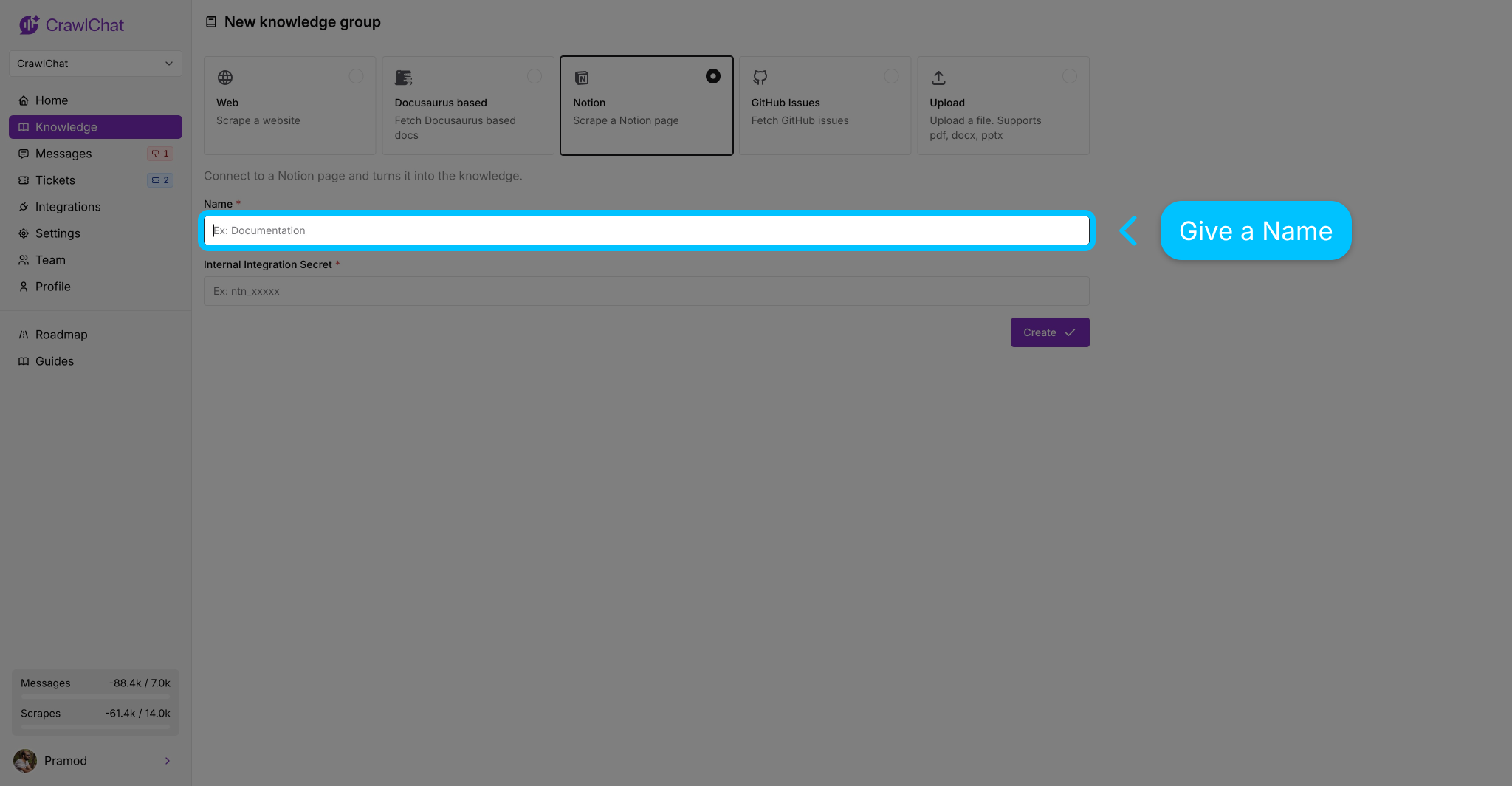
Coming back to the CrawlChat dashboard's New group page, give it a name
Paste the API key
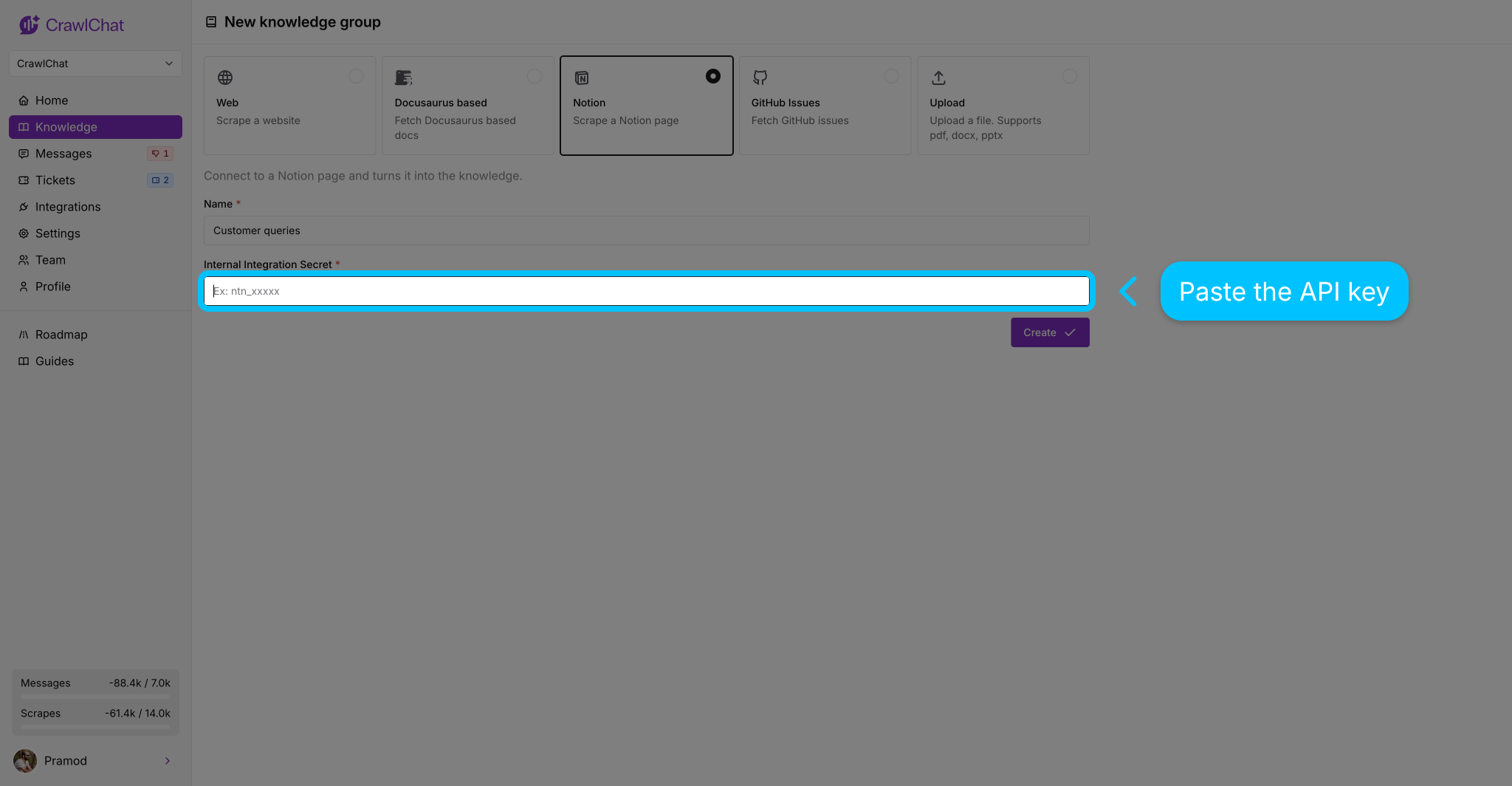
Paste the copied API key from the Notion dashboard
Save the group
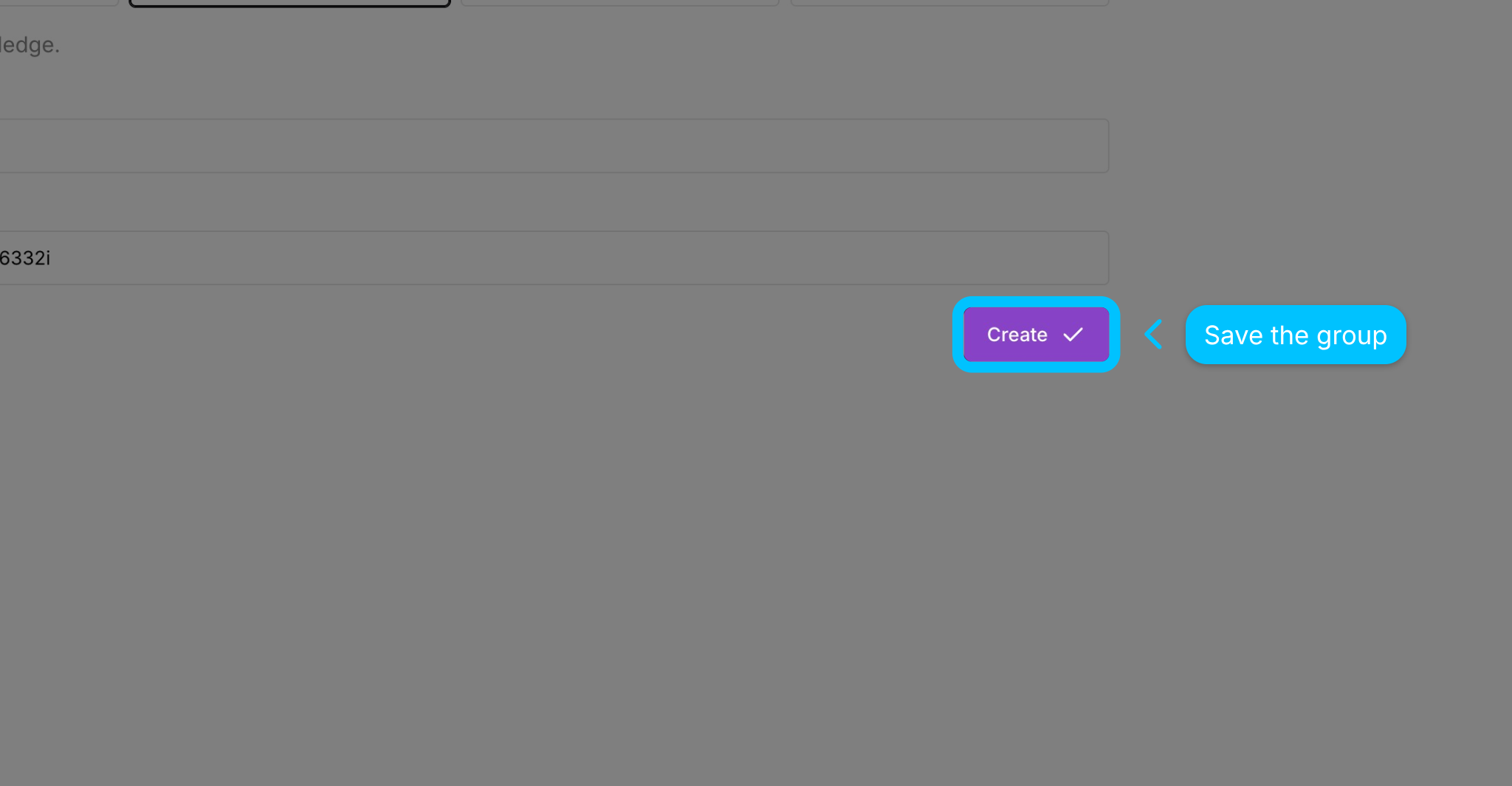
Click the "Create" button to save and create the Knowledge group
Skip unwanted pages
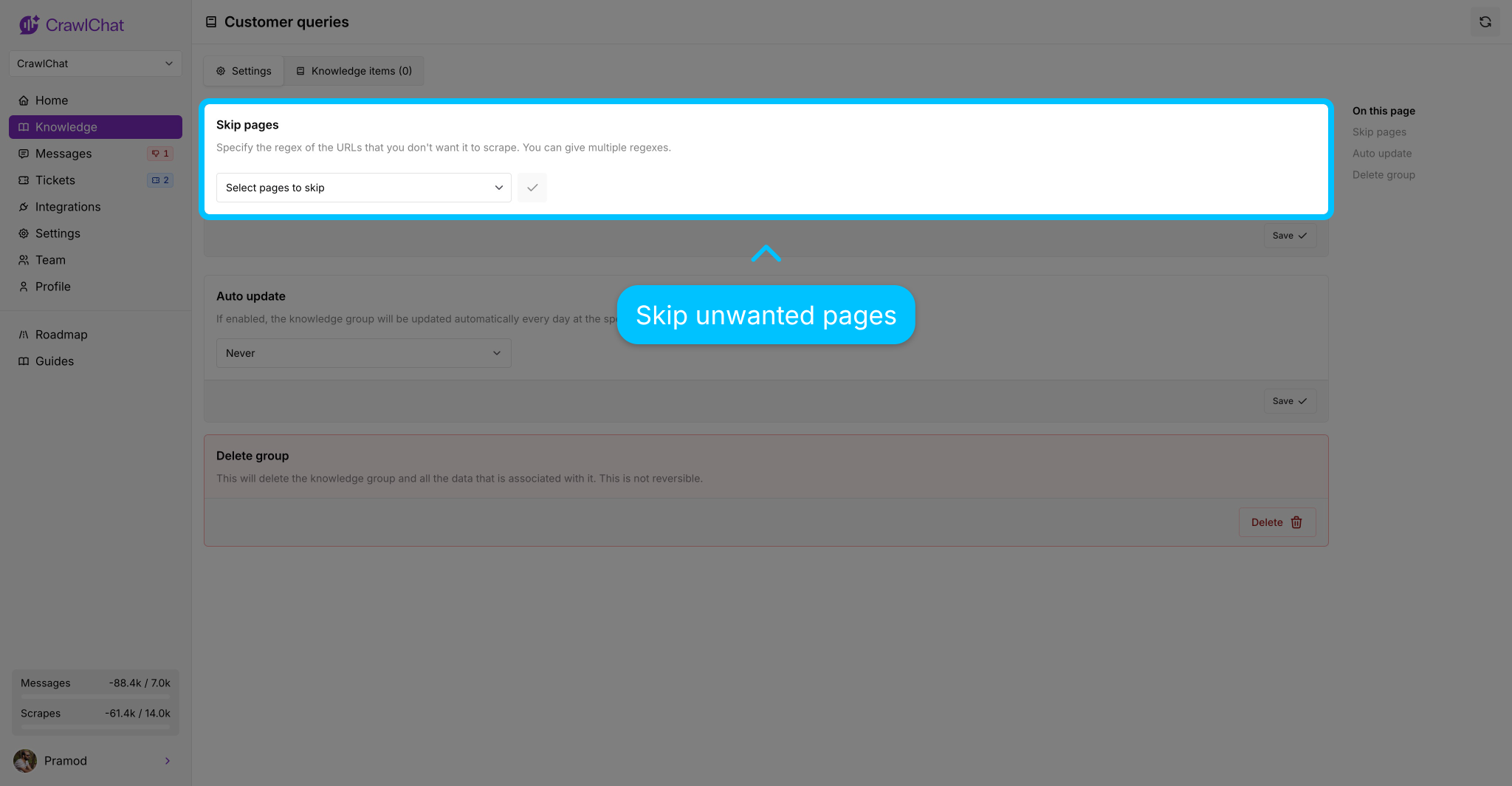
If you want to skip few pages from Notion, you can choose them here
Enable auto update
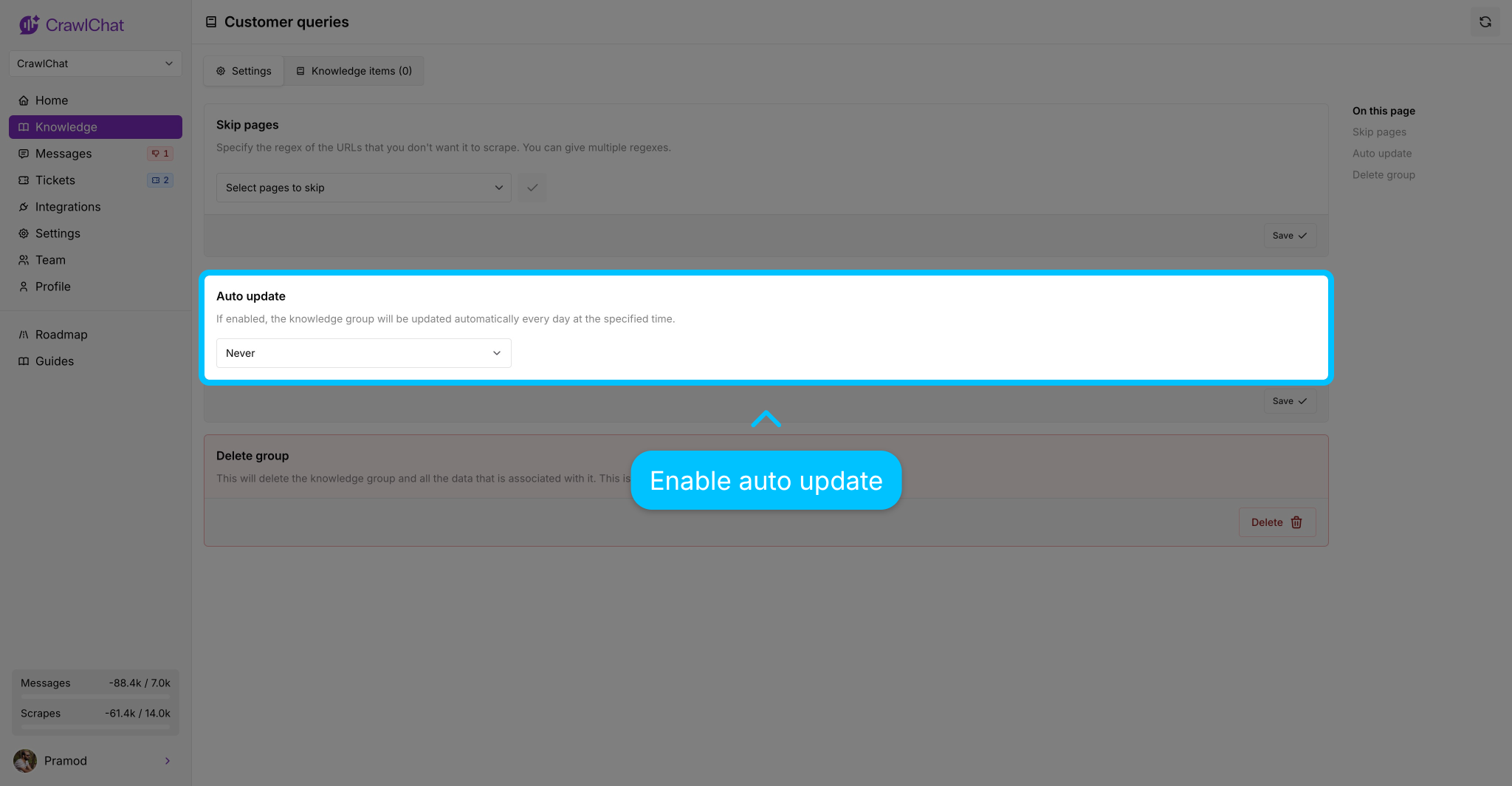
Configure auto-update frequency for your knowledge group as per your requirement
Fetch the pages
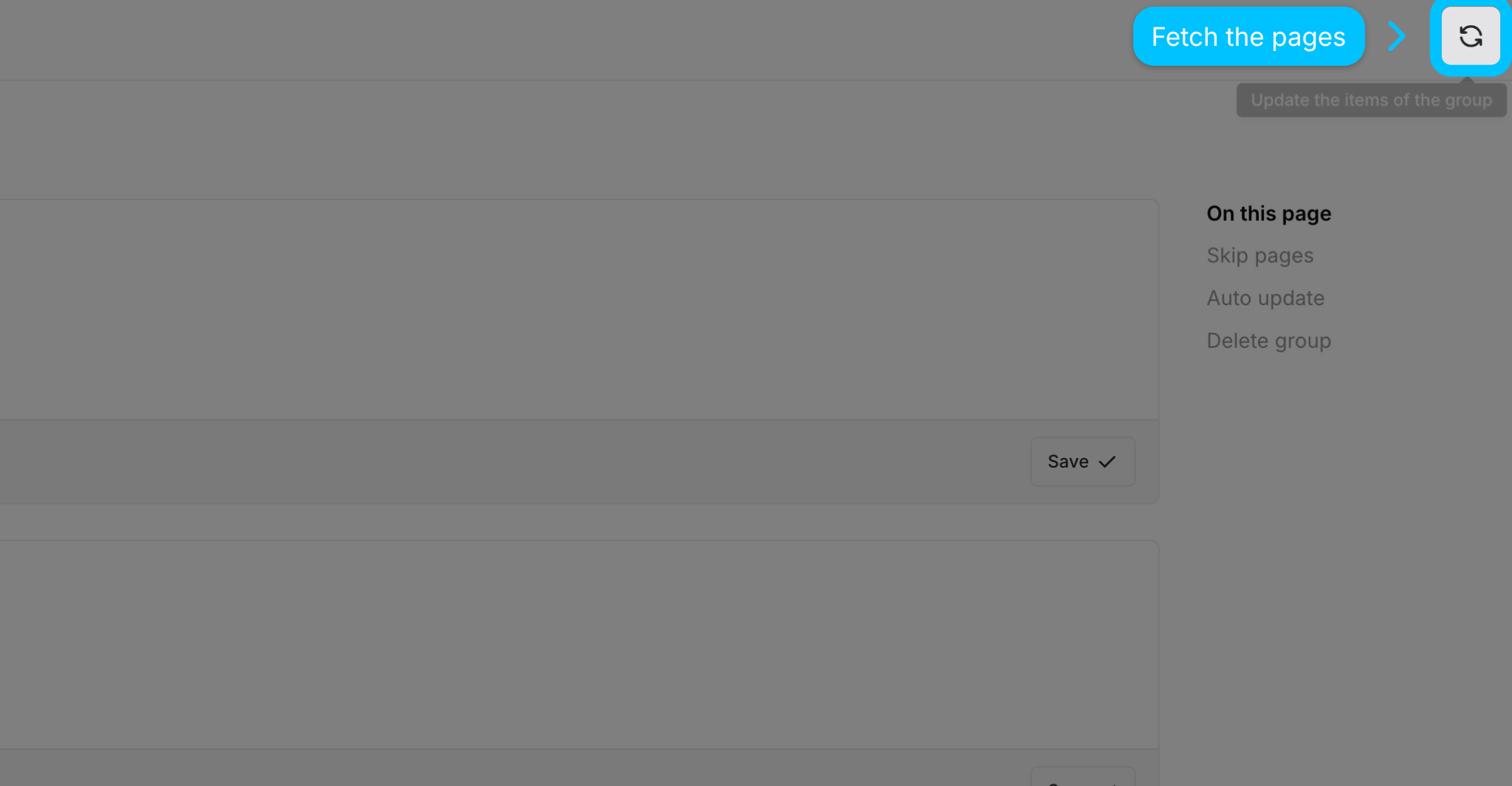
Click the Refresh button to fetch the pages from Notion
View Knowledge Items
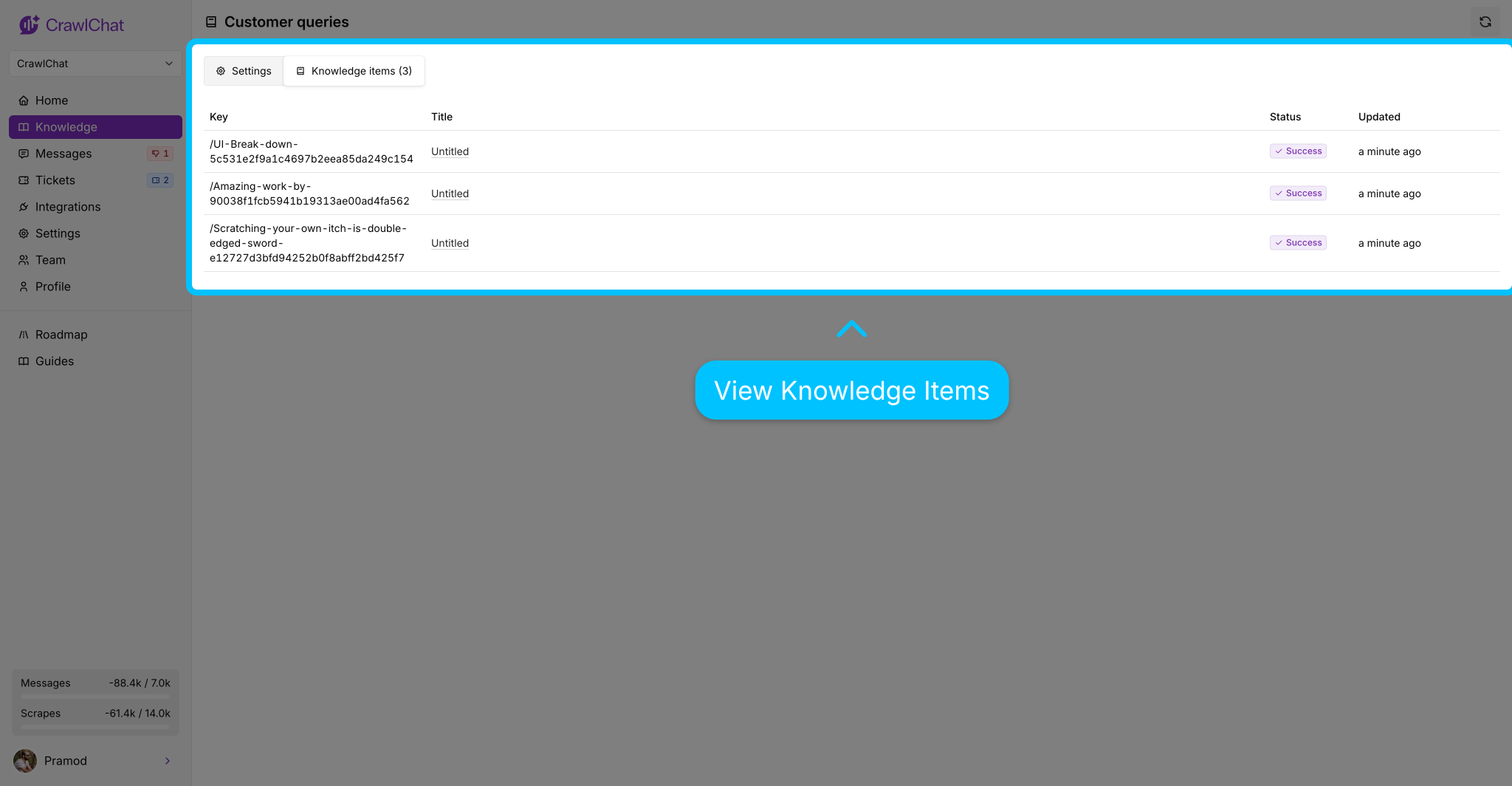
Navigate to the Knowledge Items section in Settings to view your Notion pages. Make sure they are fetched as expected.
The chatbot will pick the new knowledge automatically
