Discord drafting answers with AI
Learn how the Discord drafting functionality works to draft the answers using AI
1
Using Discord drafting functionality, you can use AI to draft the answers for questions from your Discord community, yet answer manually. Let's see how to do it

2
Go to Integrations section

3
Go to Discord tab

4
Go ahead and enable the Drafting functionality

5
We need to configure 3 items for it to work

6
First, we need to set the channel id where the questions are posted from your community.

7
Second, we need to set the channel id where the drafting happens.

8
Third, an Emoji which you would react with on the community questions and the CrawlChat Discord bot creates a draft thread in the above configured channel

9
Let's understand, how to get the channel id. Open your Discord server

10
Right click on the channel

11
Click on Copy Link

12
Paste it on any text box or editor

13
Copy the last part of the URL. This is the channel id for the channel we selected

14
Let's create a new channel where the drafting happens. Open your Discord server

15
Click on the "+" icon to create a new channel
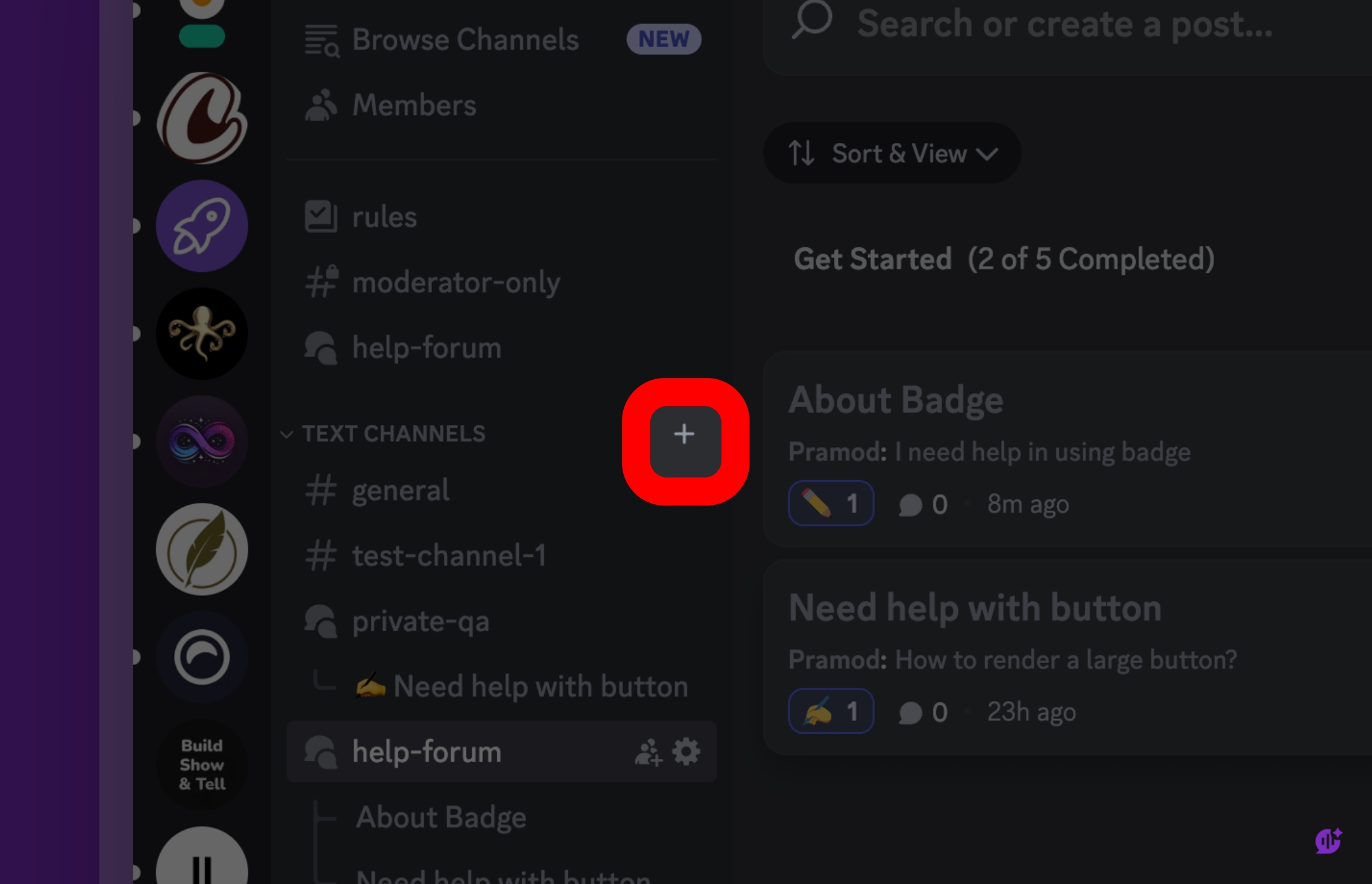
16
Select "Forum" type from the list

17
Give it a meaningful name so that you easily identify it

18
Click Create Channel once done

19
Fill all the details as mentioned earlier

20
Now, let us see how it works with a real example

21
Go to the channel where the questions are posted and select the question for which you want to use AI to draft the answer

22
Go to the message where the question is mentioned and click "React to Post"

23
Select the Emoji that you have configured on the CrawlChat dashboard.

24
Confirm that the emoji is added as expected

25
After a few seconds, the CrawlChat Discord bot will create a new thread in the configured drafting channel

26
Click on the thread it created

27
You can see that the bot adds a link to the original message and the question as well

28
It also adds the first version of the answer to start with

29
You can then use AI to draft the answer better, clear and more accurate way.

30
Once you have the expected clear answer, go to menu section of the message

31
Click "Copy Text" to copy the content keeping the stylings as it is.

32
Use the link added to navigate to the original message quickly

33
Go ahead and paste the copied answer and send it!

34
You may also close the answered draft thread to keep the space clean

35
Go to the drafting channel and select the thread that is completed

36
Click on the thread menu

37
Click "Close Post" menu to close it so that it doesn't show up on the left side navigation

38
That's it! That's how the Discord drafting functionality works!
