Integrate Docusaurus with CrawlChat
Learn how to add "Ask AI" Chatbot to your Docusaurus based sites. This guide explains both adding the docs as knowledge base and embedding the Chatbot
1
Let's see how to integrate CrawlChat with Docusaurus based docs sites

2
Let's first learn how to add the docs as knowledge base

3
Go to the collection you want to add the docs as knowledge base

4
Or create a new collection if you want a brand new one for the knowledge base

5
Go to Knowledge page

6
Click Add group for the docs

7
Select Docusaurus based from the source list
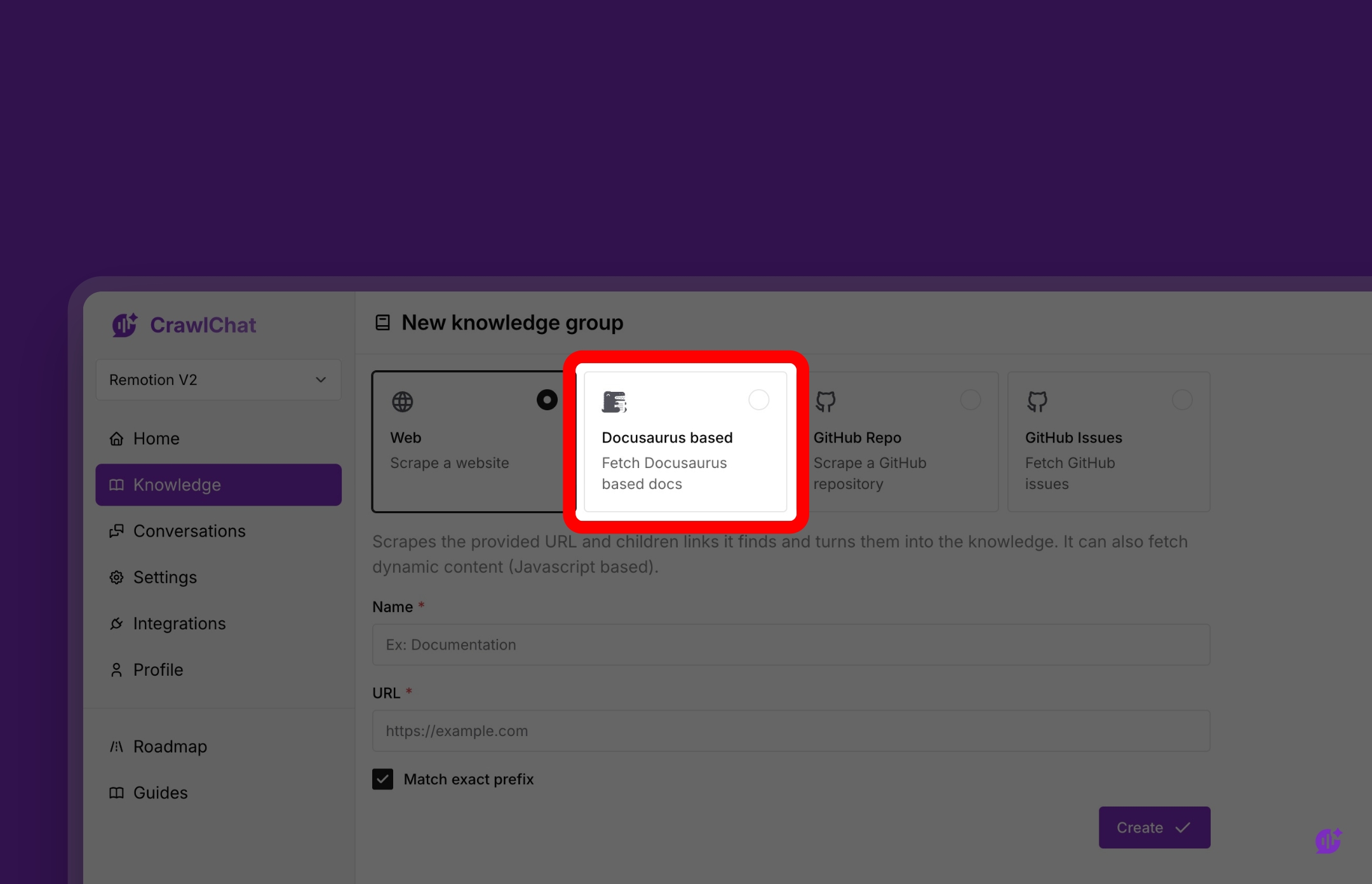
8
Go to your docs site. Copy the URL of the docs site. In this example, we take Docusaurus docs

9
Give the group a name. Example: Docs

10
Paste the copied URL. It fetches the docs from this URL

11
You can list the versions which you don't want to be added as knowledge. Example, we give 2.x here
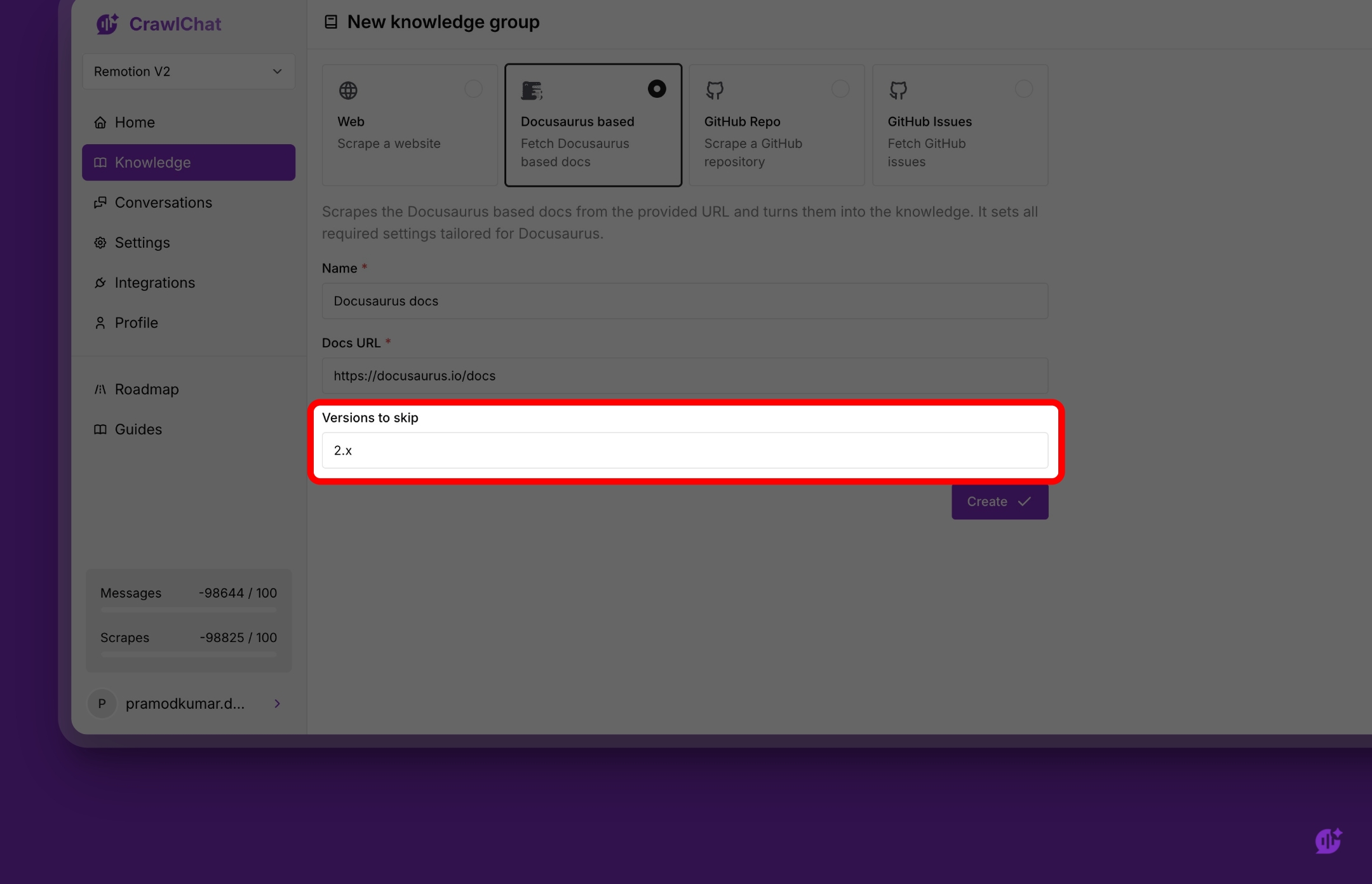
12
Click Create button to finalise the group and create it

13
Here is the group we created. It prefills with all required settings for Docusaurus

14
We are all set to start the fetching process! Hit the refresh button to start fetching the docs

15
Go to Knowledge items

16
You can see the pages it is fetching to confirm it

17
Now, let's see how to integrate the Ask AI button to the Docusaurus docs site

18
Click Integrations

19
Go to Embed tab to configure and embed the Chatbot

20
Customise the Ask AI button as per your liking and branding

21
Go to Docusaurus tab to find Docusaurus specific integration details

22
Here is the embed config to be placed in your docusaurus.config.js file

23
Click the copy button

24
Open the docusaurus.config.js file from your Docusaurus project

25
Paste the copied config at the root level and save it. Restart the dev server or deploy it on production

26
Open your docs page

27
You can see that the Ask AI button on the page!

28
Happy CrawlChat integration with you Docusaurs site!
